Figure #1 – DriveWorks Professional Administrator Dialog
Specification Settings:
The specification settings task provides the ability to control the naming and folder location of specifications which are created by running a project (see Figure #2).
In this blog in our series on the stages of the DriveWorks Professional Administrator interface, we will be going through the four areas, Specification Settings, Specification Properties, Specification Macros, and Specification Flow.
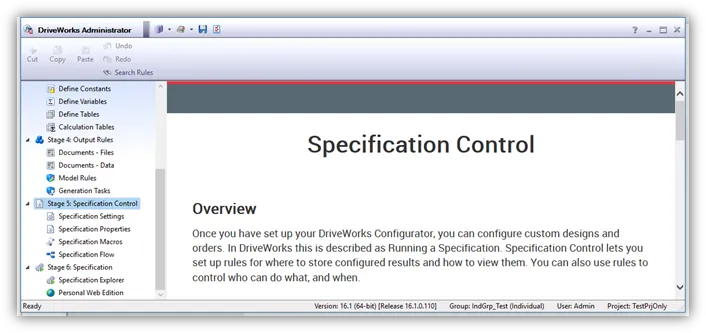
Figure #1 – DriveWorks Professional Administrator Dialog
The specification settings task provides the ability to control the naming and folder location of specifications which are created by running a project (see Figure #2).
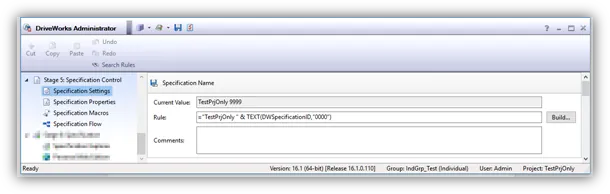
Figure #2 – Stage: Specification Control – Specification Settings
The settings controlled in this section are the following:
The specification properties task provides the ability to have additional columns of information appear in the Specification Explorer for specifications created from the active project (see Figure #3).
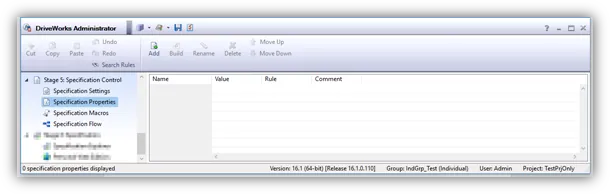
Figure #3 – Stage: Specification Control – Specification Properties
The settings controlled in this section are the following:
Specification Macros can be applied to Macro Buttons on the user Form or triggered from the Specification Flow, Specification Timers, or Drive3D Click Macro Entities to run set Tasks that can have parameters passed into them using Rules or Connections (see Figure #4).
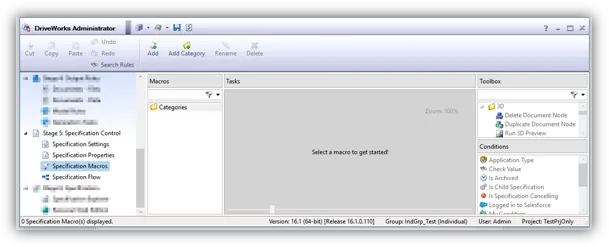
Figure #4 – Stage: Specification Control – Specification Macros
Several macros are provided for you to use via the Toolbox on the right side. You can add, edit, rename, delete, copy/paste, and categorize the macros to make it easier to manage if you have a large number.
The specification flow task provides the ability to customize the behavior of specifications created by running a project. It allows the creation of the navigation buttons that appear on the user forms.
Furthermore, you decide which Users or Teams have permission to perform actions on a specification.
It is possible to completely replace it with a custom one of your own design to gain complete control over the specification process (see Figure #4).
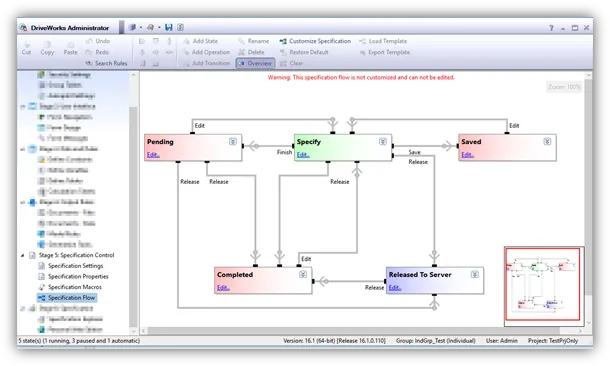
Figure #5 – Stage: Specification Control – Specification Flow
This section consists of the following items:
Please see the following links for more information on this stage and the tasks within it.
http://docs.driveworkspro.com/Topic/ProjectEditorSpecificationSettings
http://docs.driveworkspro.com/Topic/ProjectEditorSpecificationProperties
http://docs.driveworkspro.com/Topic/ProjectEditorSpecificationMacros
http://docs.driveworkspro.com/Topic/ProjectEditorSpecificationFlow

About GoEngineer
GoEngineer delivers software, technology, and expertise that enable companies to unlock design innovation and deliver better products faster. With more than 40 years of experience and tens of thousands of customers in high tech, medical, machine design, energy and other industries, GoEngineer provides best-in-class design solutions from SOLIDWORKS CAD, Stratasys 3D printing, Creaform & Artec 3D scanning, CAMWorks, PLM, and more
Get our wide array of technical resources delivered right to your inbox.
Unsubscribe at any time.