How to Delete or Replace a Cable in SOLIDWORKS Electrical
When taking the SOLIDWORKS Electrical Training Course, it's encouraged to ask questions. Here is a fantastic question I received that I'll discuss further in this article:
What is the best approach to deleting a detailed cable out of a project in SOLIDWORKS Electrical?
When deleting or replacing a cable from a project, there are a few options.
One option is to open the Cores Reservation tool and deselect the check box assigned to the cable (shown below).
The Cores Reservation tool can be found within the Line Diagram tab and selecting the Detailed Cabling option. You can also access the Cores Reservation tool by double-clicking on the draw cable wire style and accessing the detailed cabling area.
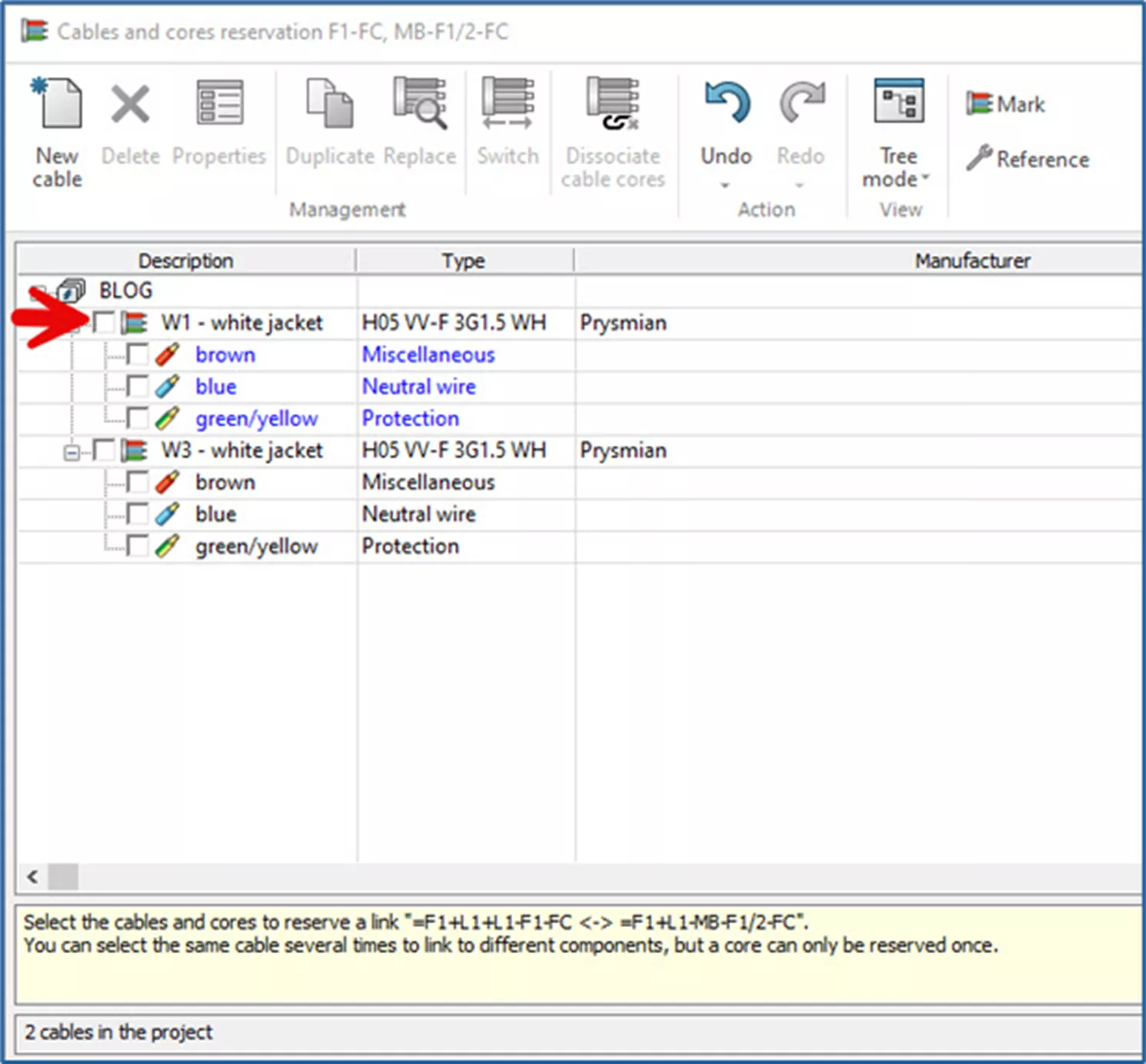
The Cores Reservation tool only works for single-line diagrams. For schematic drawings, use the Project > Cables tool.
Another option is to use the Delete tool to remove the cable permanently.
While trying to delete a cable, that cable must not be associated with anything.
If it is, use the Disassociate Wires tool and then delete the cable. The Disassociate Tool can be found within the detailed cabling area. Simply double-click on a cable and the detailed cable options will appear.
If you decide to delete a cable and change your mind later, you must recreate the affected cable.
Lastly, if you ever want to replace one cable with another, double-click on the affected cable to get into the detailed cabling area. Preselect the cable (as shown below) within the red rectangle and select the Replace tool. You can also access the Replace tool within the Cores Reservation area.
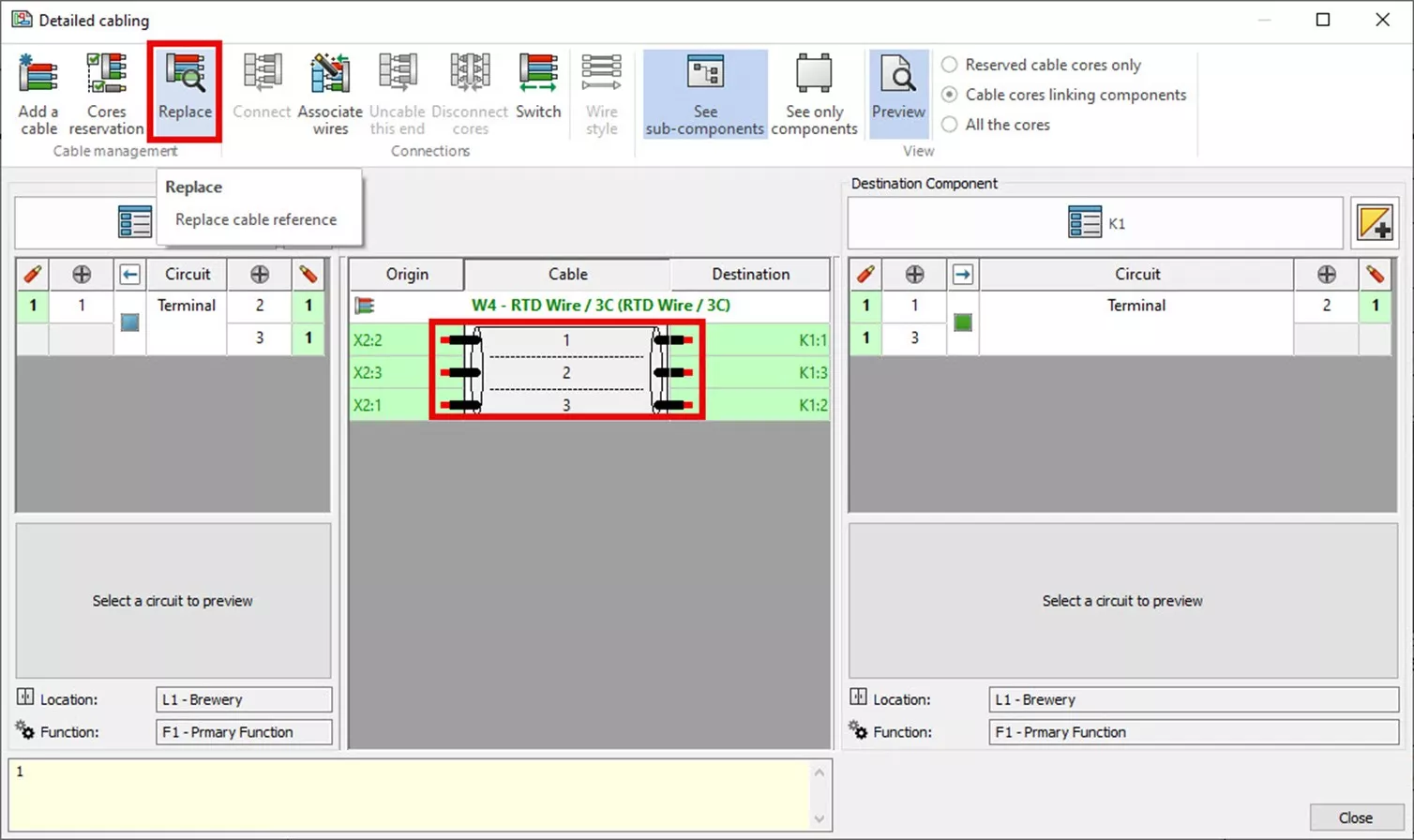
I hope this information was helpful to those curious about the best approach to deleting and replacing a cable in SOLIDWORKS Electrical. Check out more tips and tricks below.
More SOLIDWORKS Electrical Tutorials
SOLIDWORKS Electrical Manual SQL Instance Creation
Removing Combs from SOLIDWORKS Electrical PLCs
SOLIDWORKS Electrical 2D: Changing the Automatic Root Value for Symbols
Component Marks in SOLIDWORKS Electrical
SOLIDWORKS Electrical 2024: Auto Balloons, Part Data, Ranges & More

About Dale Rice
Dale is a Sr. Application Engineer at GoEngineer specializing in SOLIDWORKS Electrical. He is also an Elite AE using SOLIDWORKS Mechanical. Dale is based out of Denver, Colorado and in his free time, he enjoys hiking and traveling.
Get our wide array of technical resources delivered right to your inbox.
Unsubscribe at any time.