The Current Computer Identifier Does Not Match SOLIDWORKS 2024 Activation Error
Some SOLIDWORKS users are experiencing an error stating: The current computer identifier does not match... when activating SOLIDWORKS 2024 on a machine that has previous versions of the software installed.
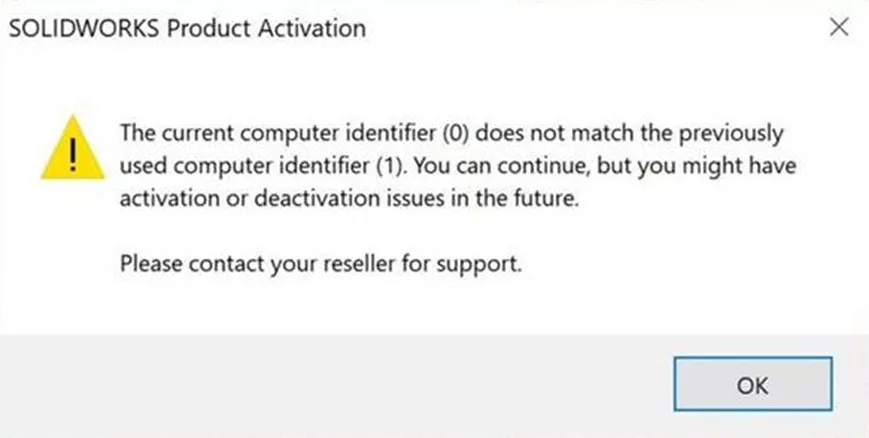
This error is due to an update to the FLEXnet licensing service included with SOLIDWORKS 2024. The FLEXnet licensing service runs in the background (and is used with all versions of SOLIDWORKS) to handle the activation and deactivation of a license through the use of a Computer ID.
With the update, changes to the FLEXnet service are causing a new Computer ID to be generated for the computer performing the activation. This is causing a failure where the Computer ID listed on the SOLIDWORKS Licensing server side is different from the current ID on the computer, resulting in an error message during the activation process.
Preventing the Error
So, how do we prevent this error?
For Network Licenses
- Open the latest version of the SolidNetWork License Manager and deactivate your license.
- Once the deactivation is complete, perform the Upgrade of the SolidNetWork License Manager.
- After the upgrade, launch the SolidNetWork License Manager 2024. This will prompt you to activate your license. Complete the activation.
(These steps are also available in this guide: SolidNetWork License Administrator Server Upgrade)
For Standalone Licenses
Perform the following steps before installing SOLIDWORKS 2024:
- Open the latest version of SOLIDWORKS installed on the computer and deactivate your license.
For standalone licenses, follow this process. - Once the deactivation is complete, perform the installation of SOLIDWORKS 2024. Follow the process shown in this video.
- Activate your license using the 2024 version of SOLIDWORKS.
- To complete the activation, open the previous version of SOLIDWORKS and perform the activation. The older versions should now use the SOLIDWORKS 2024 FLEXnet service and activate successfully.
Resolving the Error
If you have already upgraded and are experiencing this error, a Technical Support Engineer can help. If you're a GoEngineer customer, email our support team at Support@goengineer.com or call 888-559-6167. Knowing your serial number and computer name will help resolve this issue in a timely manner.
Related Articles
How to Get Rid of SOLIDWORKS Resource Monitor Messages
Why Am I No Longer Able to Access SOLIDWORKS Sites?
Temporary SOLIDWORKS Certification Vouchers Procedure
How to Create a SOLIDWORKS Rx in SOLIDWORKS, Electrical, and Composer
About Nathen Blas
Nathen Blas is a SOLIDWORKS Technical Support Engineer based out of our Headquarters in Salt Lake City, Utah. He earned his Bachelor’s degree in Mechanical Engineering at the University of Utah in 2018 and joined the GoEngineer family that same year.
Get our wide array of technical resources delivered right to your inbox.
Unsubscribe at any time.