3 Design Automation Tools Included in SOLIDWORKS
Automation can help you save time and improve the efficiency of your design processes. In this introduction to automation, we cover three powerful automation tools included in SOLIDWORKS: Macros, Design Tables, and DriveWorksXpress.
Why Automate?
Using automation in SOLIDWORKS is useful for a variety of reasons:
- Efficiency: Creating the same geometry repeatedly is time-consuming. You can automate the process and save time.
- Accuracy: Automation ensures that each iteration starts from a known, valid start point, reducing the chance of errors.
- Consistency: Automation ensures that everything is created consistently across different designs and projects, maintaining a standard and uniform look.
- Customization: With automation, one can easily modify dimensions and specifications to fit different design and project requirements.
Macros
Macros are a set of VBA instructions that can be recorded in SOLIDWORKS to automate repetitive tasks.
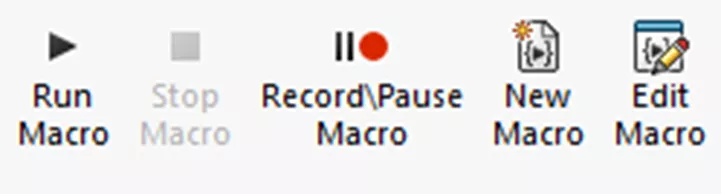
They allow you to automate tasks that may be tedious, such as:
- Creating a Bill of Materials
- Exporting files
- Building repetitive shapes
- Controlling the interface
With macros, you can create custom buttons that will run a macro with a single click or run them through the Macro interface. Macros can be written from scratch, or actions can be dynamically recorded in SOLIDWORKS and modified after.
The following two examples used the Macro recorder to duplicate the steps* that were performed in SOLIDWORKS to automatically generate a Macro.
*Minor edits were made to the VBA script to allow the dimensions to be changed vs using the original.
Example 1 – Create a box with a hole in the center while allowing the user to input new dimensions.
This is a great use case for when designs use a similar starting point but need modification.
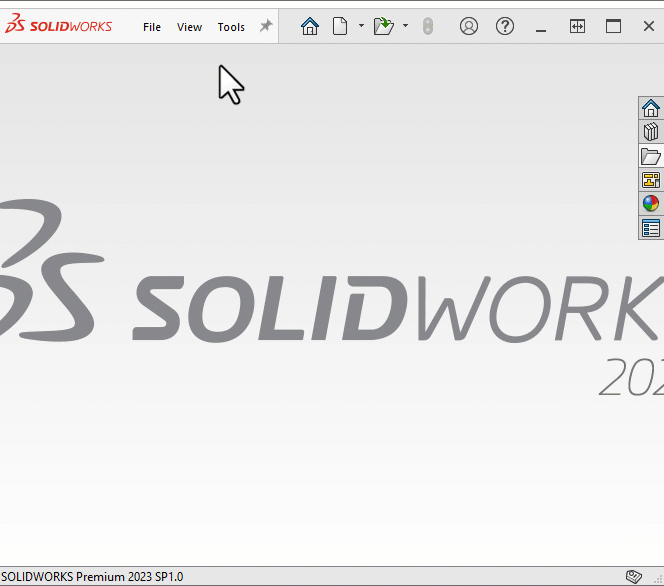
Example 2 – System Options control - Turn Auto-rotate view normal to sketch… on or off.
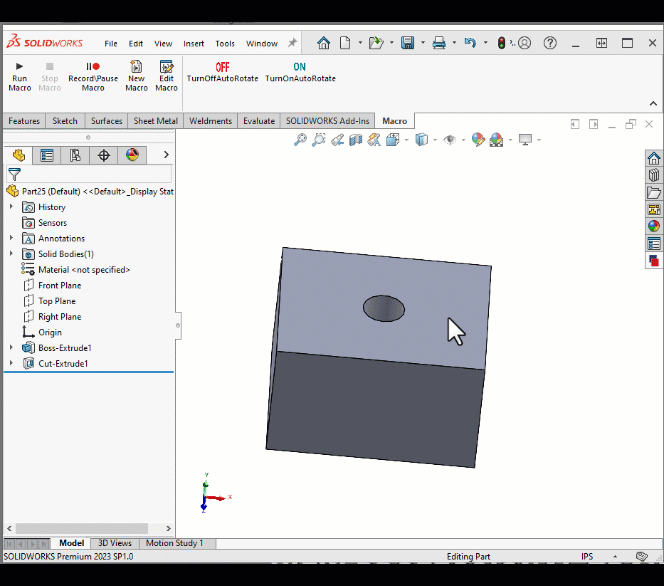
For even faster access, link the Macros to Mouse Gestures.
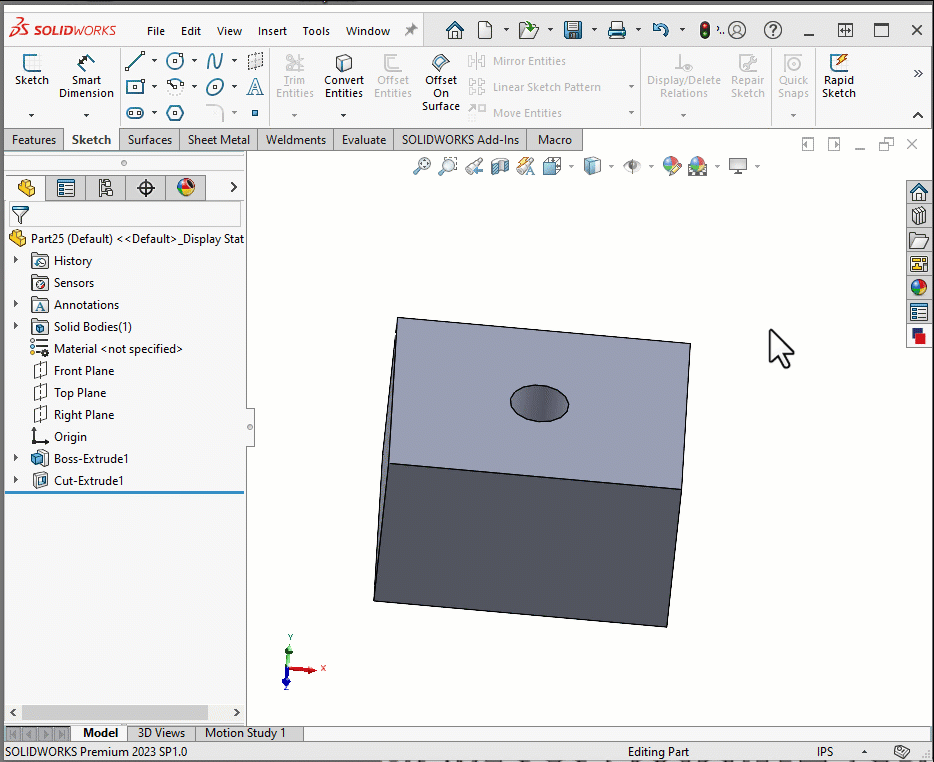
Design Tables
Design Tables let you create multiple configurations of a part or assembly by controlling dimensions, feature suppression, and other fields in an embedded (or externally linked) Excel interface. You can use them to automate the creation of parts or assemblies that have a lot of variations (e.g., screws or bolts where there are many different versions of sizes of the same part). The example below shows creating new socket sizes on the fly.
Example 1 – Creating two new socket configurations and changing the color.
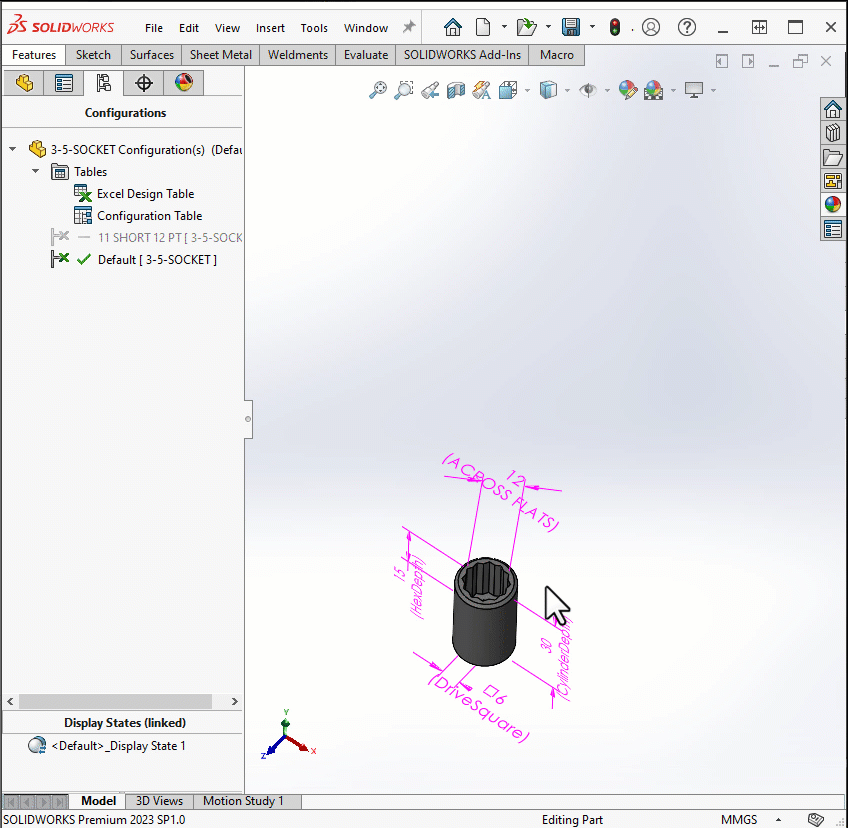
DriveWorksXpress
DriveWorksXpress is a free add-in that allows you to automate the design of your products. Based on rules you create, DriveWorksXpress will automatically generate the required parts, assemblies, and drawings.
The following example demonstrates a set of shelves that range in size, material, number of shelves, and paneling options. The animation shows the original master shelving and uses DriveWorksXpress to build new, custom shelving.
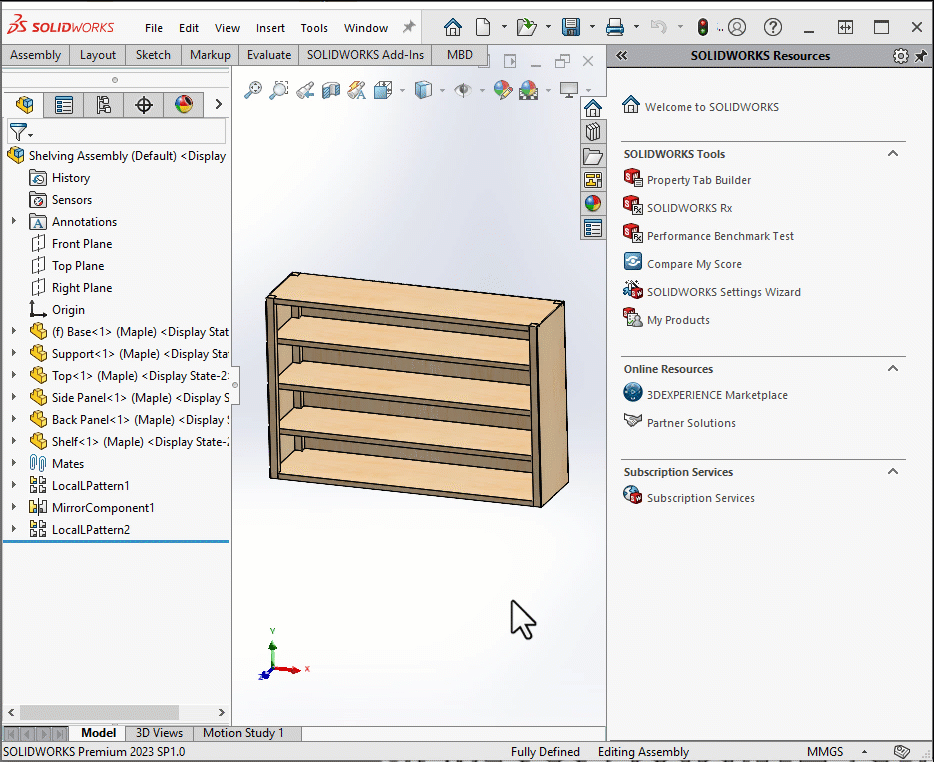
As you can see, generating all new parts, assemblies, and drawings is an easy process. For even more control, upgrade to DriveWorks Solo or upgrade to DriveWorks Pro for full control.
DriveWorksXpress, DriveWorks Solo, and DriveWorks Pro are all software products that provide varying levels of automation and customization capabilities for SOLIDWORKS designs. The main differences between them are as follows:
DriveWorksXpress is a free design automation tool that comes with SOLIDWORKS. It allows users to automate repetitive tasks and create new variations of their designs quickly. DriveWorksXpress is a great starting point for companies new to automation and customization.
DriveWorks Solo is a standalone product that provides more advanced automation and customization capabilities than DriveWorksXpress. It allows users to create custom configurators that automate the creation of new SOLIDWORKS models, drawings, and other documents. It offers much greater control over customizing the user input interface as well. DriveWorks Solo is ideal for small to medium-sized companies that need more control over their design automation.
DriveWorks Pro is the most advanced product in the DriveWorks suite and provides enterprise-level automation and customization capabilities. It allows users to automate complex designs with multiple configurations, rules, and workflows. DriveWorks Pro is designed for large companies that need to automate complex engineering processes across different departments and teams.
Conclusion
These are just a few examples of the possibilities that automation can bring to your design process. If you're interested in getting started with automation, explore the macro recorder and look for opportunities to automate repetitive tasks. You can also explore the Design Tables and DriveWorksXpress add-ins to see how they can be used to automate your designs. Start with something simple and progress from there.
Of course, if you need help getting started with automation or want to take your automation to the next level, our team of experts is here to help. We have years of experience in CAD automation and can help you streamline your design processes and improve your productivity. So don't hesitate to reach out to us if you need assistance!
Learn More About SOLIDWORKS
How to Change Orientation of an Existing SOLIDWORKS Part
7 Important Tips for New SOLIDWORKS Users
SOLIDWORKS: Creating a Derived Centerline in a Twisted Sweep

About Chaz Stipkovic
Chaz Stipkovic is a Certified SOLIDWORKS Expert and Instructor based out of Pittsburgh, PA. With over 15 years of experience, including 9 years in technical support, Chaz has trained and supported thousands of customers to use SOLIDWORKS and DriveWorks to ensure a seamless and successful experience.
Get our wide array of technical resources delivered right to your inbox.
Unsubscribe at any time.