Using Conditional Notifications in SOLIDWORKS PDM
Conditional notifications allow SOLIDWORKS PDM administrators to set up notifications that only send when they meet a specified criteria.
Before SOLIDWORKS 2019, the only options for conditions were:
- User (Specify each user)
- Group (All users in a group)
- Group with Dynamic Selection (end user chooses which users out of a group)
This made for limited functionality with notifications and often caused too many notifications sent which, in the end, get ignored. The trouble with dynamic selection is that users often forget to check someone on the list during a transition. Versions of SOLIDWORKS 2019 and newer now prompts the user in case they forget to check a user.
Why should I consider using conditional notifications?
There are several scenarios where they might make sense to consider:
- Notifying a specific Project Manager
- Notifying a specific Checker
- Notifying a specific Engineer
- Notifying a group of users if specific criteria are met
- Notifying a group of users to sign off on an Engineering Change Document
Let’s explore some of these use cases and how to configure SOLIDWORKS PDM to accomplish them.
Notifying the appropriate Project Manager
This works very well in a Project based folder structure environment. All it takes to set up is having a Project Manager variable on your folder data card that applies to files in the folder. Then in workflow, setting up the notification is really simple.
- On any given transition, click on the Notification Tab.
- Click “Add Conditional Notification”. On the Recipients tab, choose “Add Variable” and select the Project Manager variable.
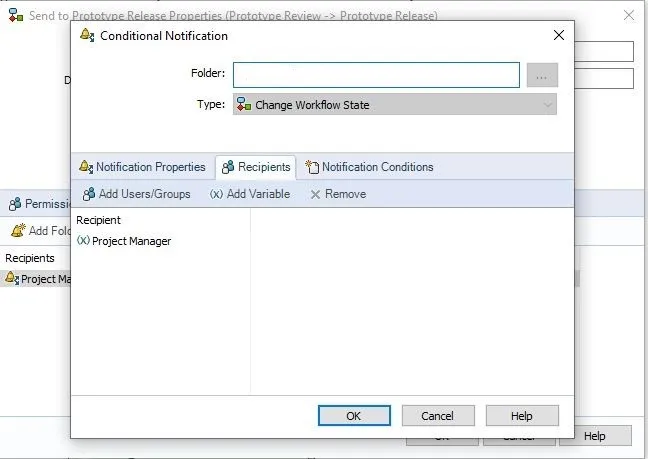
And that’s it. If Project Manager is set on a file that passes through this transition, the User’s name in the variable will be notified.
I find the project manager variable being a read only drop list with the exact user names to be the best way to ensure the notifications are always sent. I also recommend setting this at the folder template level so it inherits downstream onto the files.
Notifying a specific Checker or Engineer
Notifying a specific Checker or Engineer would work the same, this time with a drop list for the Checker or Engineer variable on the file cards themselves. This way any given file can have a specific Checker or Engineer always be notified.
Notifying a group of users if specific criteria are met or EC form sign offs
Another scenario to consider conditional notifications would be when particular users need to be notified because of specific criteria. An example of this would be EC form sign offs. Many companies require different sign offs for EC based on “IF” options. These options are generally noting what the change impacts. Here is an example in PDM:
This is an example Engineering Change form data card:
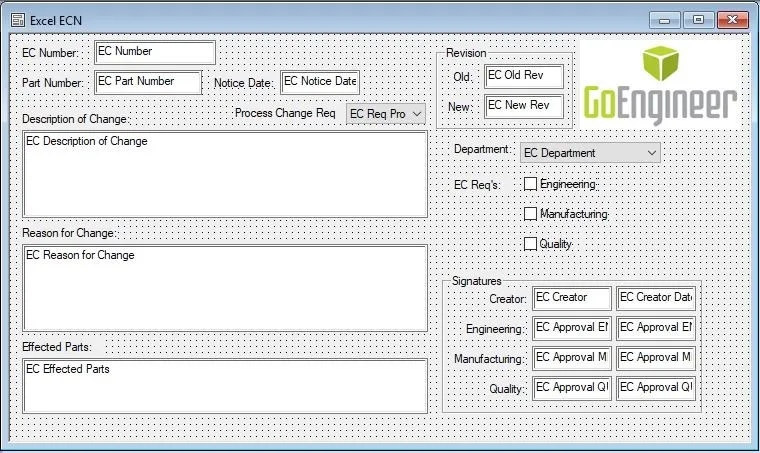
Note the area under Department called EC Req’s. There are checkboxes for the areas of the company that may need to sign off on the EC. Each checkbox would need its own variable, for routing to the correct group later. I’ll focus on the Engineering checkbox for my example.
You can configure conditional notifications to notify the Engineering group “IF” the Engineering box is checked on the EC. To accomplish this, on an EC “Send to Review” transition, on the Notification tab, click add conditional notification. Add the Engineering group on the recipient tab.
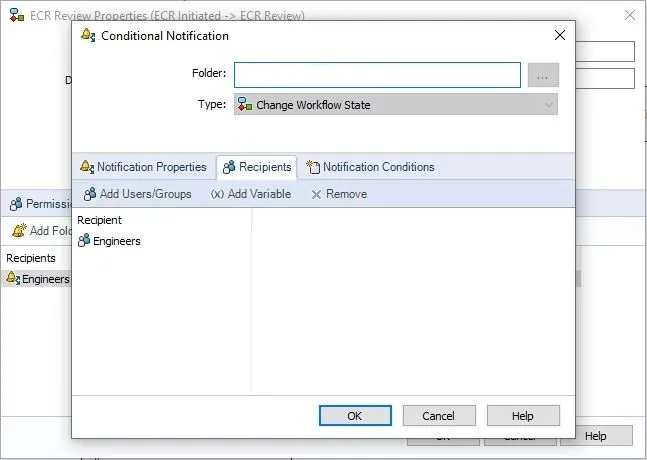
Then on the Notification Conditions tab, add the parameter of the checkbox value (in this case “EC Req ENG”) text contains “1” (0 or 1 should be used if the variable type is text. This should be a Y or N if the variable type is yes/no).
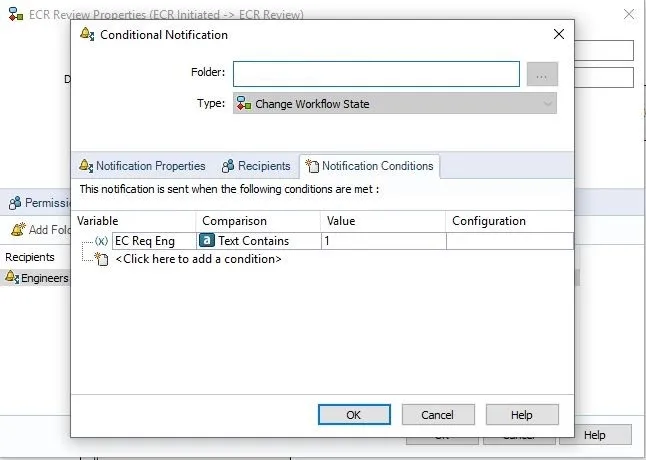
This would send a notification to the Engineering Group every time an EC was sent to review IF the engineering Req box is checked on the EC.
There are many condition options for meeting criteria that can be used:
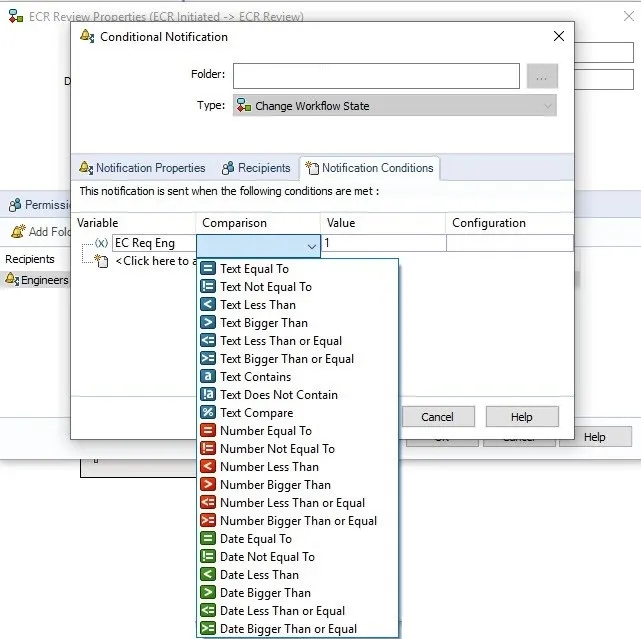
For further control you can set up Notification Conditions with “AND” and “OR” logic.
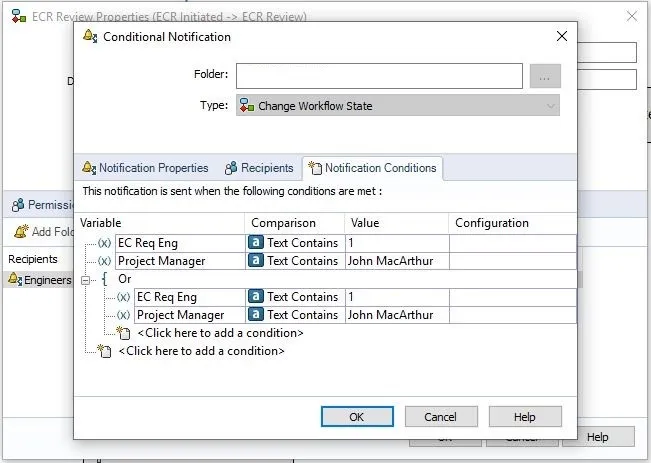
Anything outside of an “OR” bracket is considered an “AND” logic. Basically an “OR” is: IF any of these criteria are met, send the notification. An “AND” is: IF all of these criteria are met, send the notification.
Combining conditional notifications with properly configured data card variables can yield some very useful notifications and eliminate downstream missed or overloaded notification messages.
If you have any questions or would like us to work with you on configuring conditional notifications, or any other SOLIDWORKS PDM functionality, please contact us !

About John MacArthur
John MacArthur is an Elite AE and the Engineering Manager - MidWest for GoEngineer. John’s hobbies and interests focus around designing and building cool things. He enjoys building and wheeling off-road machines, has an 80 lb. Pitbull named Thor, and likes to take broken things and return them to fully functional items.
Get our wide array of technical resources delivered right to your inbox.
Unsubscribe at any time.