Updating the SOLIDWORKS Routing Database
The SOLIDWORKS Routing add-in is interconnected by a database that links the library variables such as pipe schedule, pressure ratings, size, wires, connectors, and the associative connections/fittings.
When updating any of the pipes, tubes, components, or fittings, the database needs updating to sync new or changed information.
How to Update the Routing Database
- Make the appropriate changes needed, such as adding a configuration to a pipe or electrical component. New and changed components need to be placed in an existing Routing library folder.
- Click Okay to the confirmation dialog box.
- Navigate to Start > All Programs > SOLIDWORKS(year) > SOLIDWORKS Tools> Routing Library Manager. (I recommend pinning it to your start bar for future use).
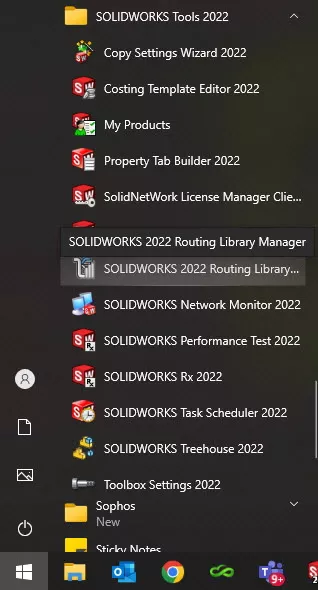
- Select Piping and Tubing Database from the selections.
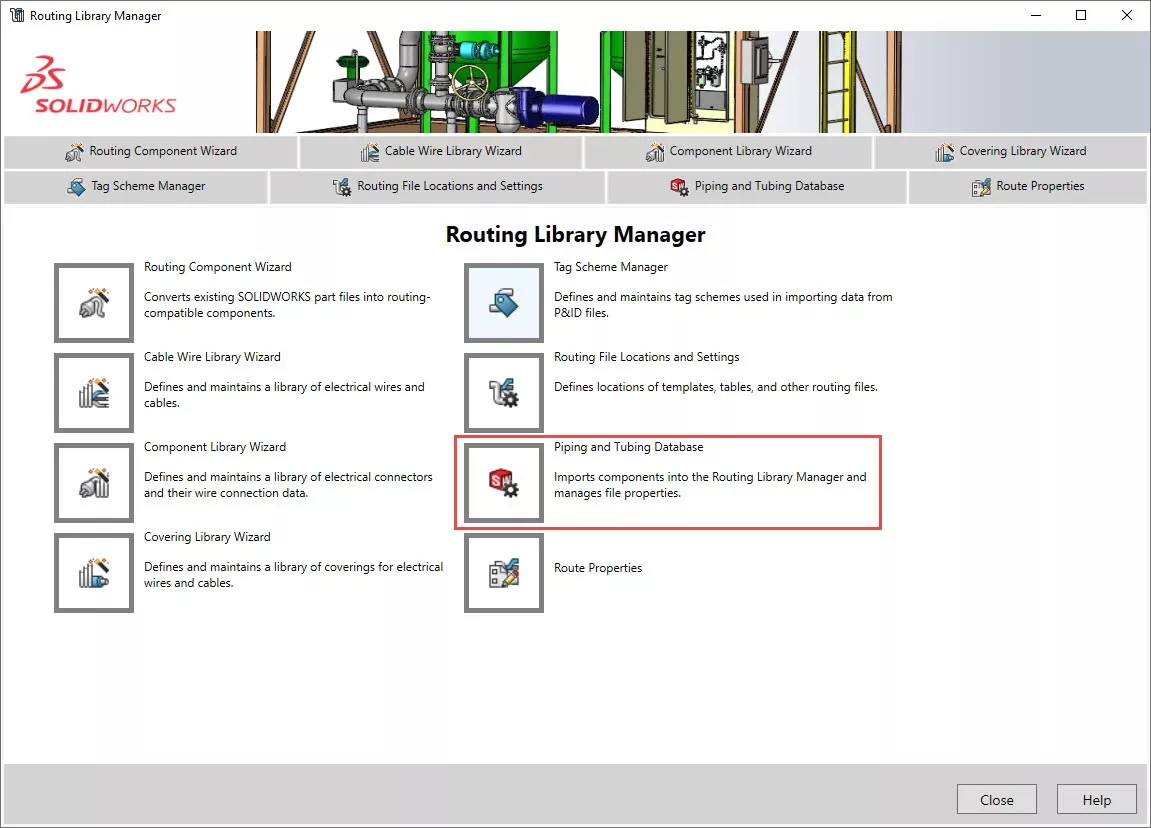
- When the Database Dialog box has opened, choose Import Data.
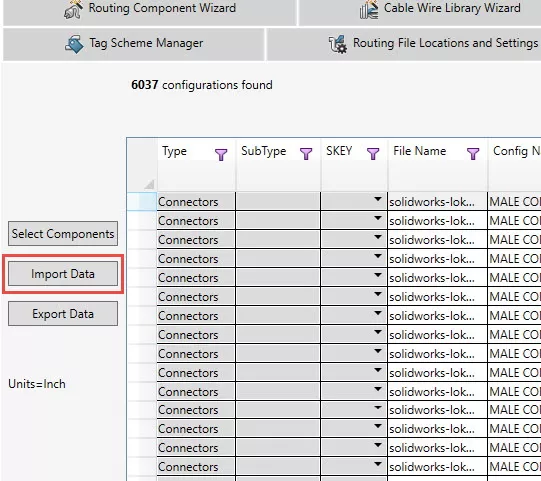
- A dialog box shows what is going to be synchronized.
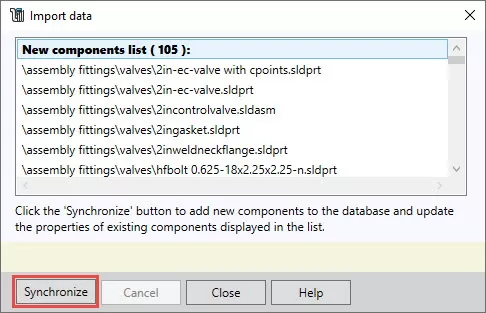
- Select Synchronize to begin the process.
- If you do not have the SOLIDWORKS 3D application running, you will be asked to do so. SOLIDWORKS files have to be accessed and updated. This can only happen if SOLIDWORKS is open.
- The database will scan all of the parts within the Routing library locations listed in the Library Manager and find changes that are not in the database, and synchronize to match.
You now have an up-to-date database and are ready to route pipes, tunes, and wires!
Editor's Note: This article was originally published in Janurary 2014 and has been updated for accuracy and comprehensiveness.
Expand your SOLIDWORKS Skillset
Why Won't My Wires Route in SOLIDWORKS Electrical Part 1
Why Won't My Wires Route in SOLIDWORKS Electrical Part 2

About GoEngineer
GoEngineer delivers software, technology, and expertise that enable companies to unlock design innovation and deliver better products faster. With more than 40 years of experience and tens of thousands of customers in high tech, medical, machine design, energy and other industries, GoEngineer provides best-in-class design solutions from SOLIDWORKS CAD, Stratasys 3D printing, Creaform & Artec 3D scanning, CAMWorks, PLM, and more
Get our wide array of technical resources delivered right to your inbox.
Unsubscribe at any time.