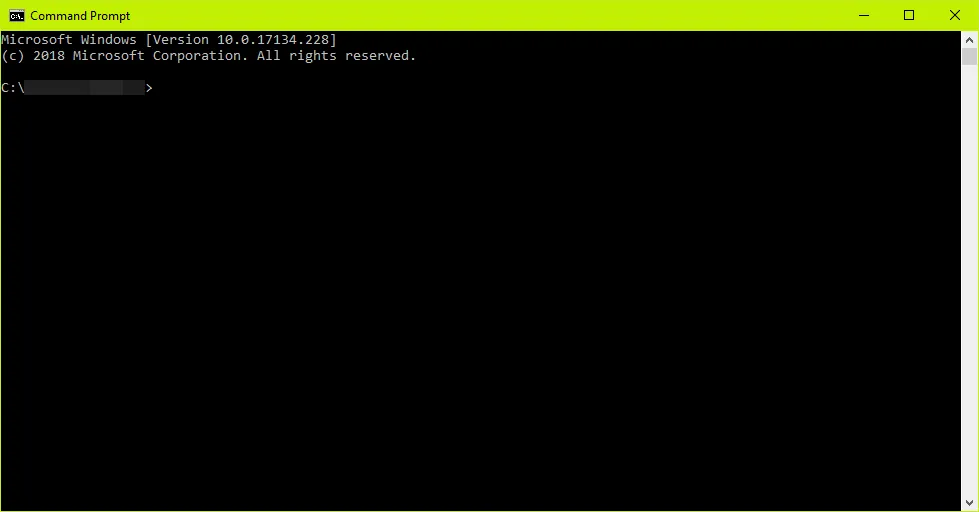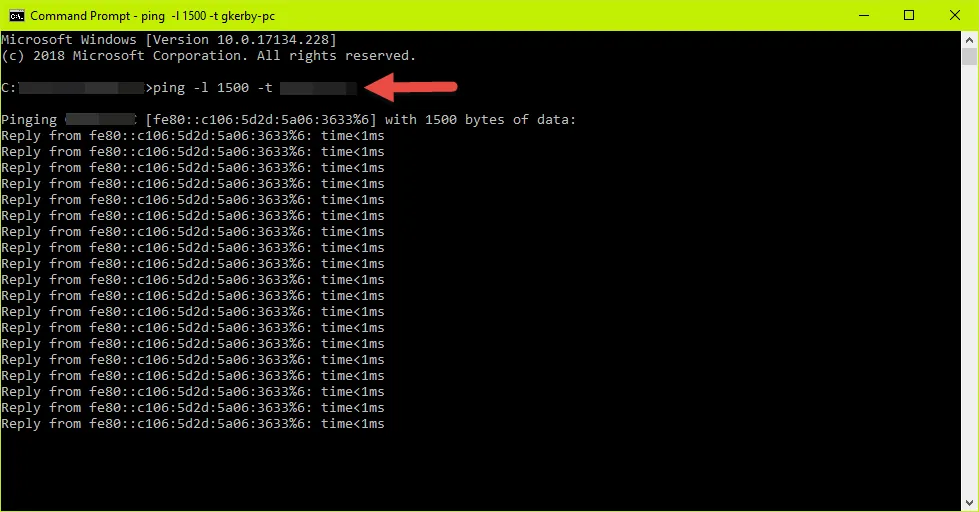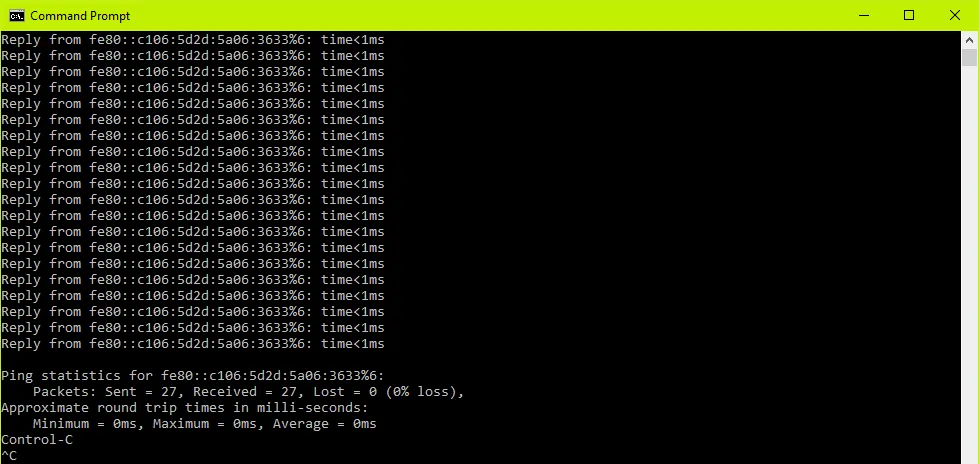What Is Latency?
Latency is the common term used to define delay times regarding network data transfer speed, also known as ping rate and is typically measured in milliseconds (ms). It’s the time it takes for a set of packets to reach a destination and send confirmation they arrived.
Think of latency as the speed (Miles Per Hour) of vehicles travelling on an interstate highway. These vehicles need a roadway to facilitate their travel, so for our purposes, let’s think of bandwidth as the highway itself. Just as a highway experiences traffic spikes which reduce traffic speeds and cause traffic jams, the same applies to a network. To alleviate gridlock, a major metropolitan city will likely have extra lanes in each direction to facilitate faster commute times during peak hours just as more bandwidth allows more data to transfer in a network.
There are other factors, such as if you are trying to access a vault being replicated from a server on the other side of the planet, distance and passing over oceans will increase latency. Just remember that high latency can cause slow or unusable data transfer speeds while low latency is conducive to transferring data.
How Latency Affects You
If you’re having issues downloading/installing a SOLIDWORKS program (like PDM) or having trouble connecting to or pulling files from your vault, you’ll want to know if your network is experiencing high latency. High latency can be the culprit which is causing these issues, so this document will instruct you how to perform a test which will give you results that can be analyzed to determine what type of latency you’re dealing with.
Ping Doesn’t Test Latency Accurately
While the ability to ping a source is an excellent tool to test connections within a network, it’s best used for just that. Latency is a byproduct of packets being sent and received. When data is transmitted, like a file, it’s broken down into smaller units, so a big bulky piece of data doesn’t clog the network. These smaller units are known as packets. Packets will reconstruct back to their original form to comprise the file it was before transmission upon its arrival to the receiving target. PDM files are typically 1500 bytes per packet. A successful default ping test is 32 bytes which doesn’t account for 1500 bytes which may very well give a misleading result.
The command we’ll use to test latency ensures we’re testing 1500 bytes.
If you’re having issues How to Test Latency
What you’ll need to test latency:
- Access to Computer Network
- Computer with Windows Operating System
- Windows User Account with Administrative Access
- Command Prompt (CMD Prompt)
- Server Name/IP Address
Command Prompt (CMD Prompt)
Click the Start (Windows) button located in the lower left of your desktop window. Type: command prompt, this will bring up the program. Using your mouse, double click the Command Prompt program.