SOLIDWORKS PDM Standard: How to Static Ports in SQL Express
This article outlines the steps on how to switch a named instance of SQL Express from the default dynamic ports to static port 1433 as outlined in S-051981. When an SQL Express server communicates over a dynamic port, it is allocated a free port number by the operating system rather than communicating exclusively over a specified port, also known as a static port. As a result, even when the appropriate firewall exemptions as seen below have been made for port 1433, client machines are unable to communicate with the server as the server is trying to listen over a blocked port.
Generally, it’s best practice to make the following Inbound/Outbound rules in the firewall to ensure connectivity between SOLIDWORKS PDM server components and PDM client machines.
- TCP inbound: 25734-25735, 3030,1433, 1434
- UDP inbound: 25734-25735, 3030, 1433, 1434
- TCP outbound: 25734-25735, 3030, 1433, 1434
- UDP outbound: 25734-25735, 3030, 1433, 1434
Setting up Static Ports
Example Instance Name: (STD_Express)
- Open the SQL Server 2014 ConfigurationManager
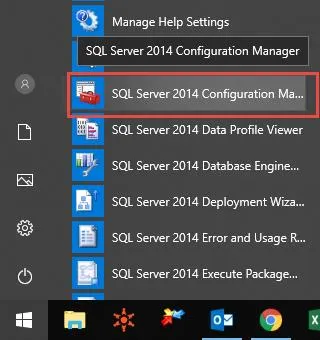
Start Menu > Microsoft SQL Server 2014 > SQL Server 2014 ConfigurationManager. - Open the TCP/IP protocol for the named SQL Instance the vault is using.
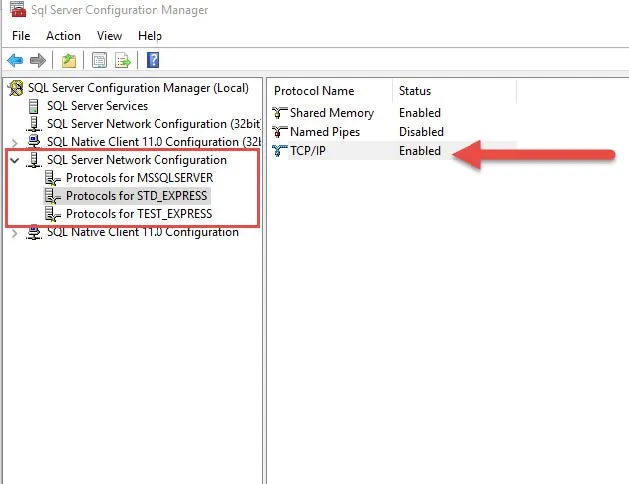
SQL Server Network Configuration > Protocols for (Instance Name)> Double-click on TCP/IP. - Switch General Protocol settings to Enabled.
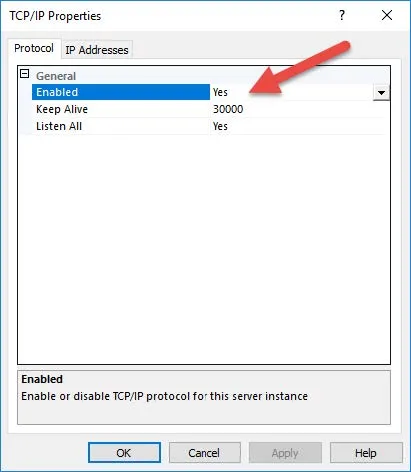
- Under IP Addresses, we need to make sure that for IP1-IPall we use the following settings:
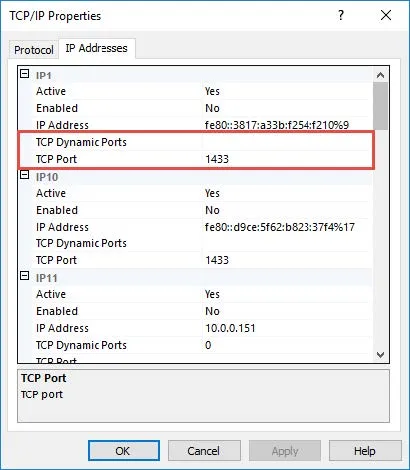
- TCP Dynamic Ports is cleared (Default value of 0 stands for dynamic ports enabled)
- TCP Port is set to 1433
- Select Apply and OK.
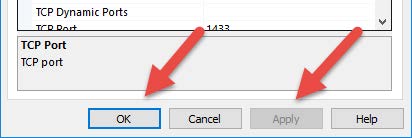
In order to implement these settings, we need to stop restart the PDM Archive and Database server and SQL Server services.
- Close the SQL Server 2014 ConfigurationManager.
- Open Task Manager > Services > Find the SOLIDWORKS PDM Archive Server service PDM and SOLIDWORKS PDM Database Server service.
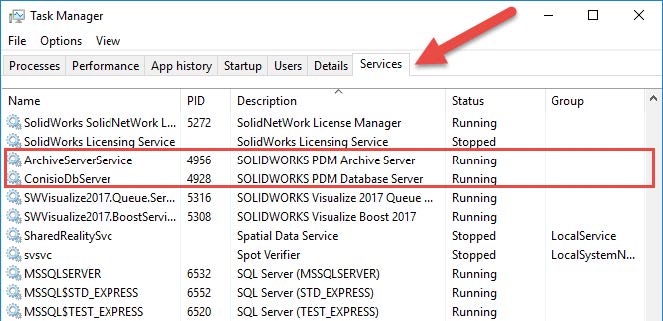
Right-click on each service and hit Stop.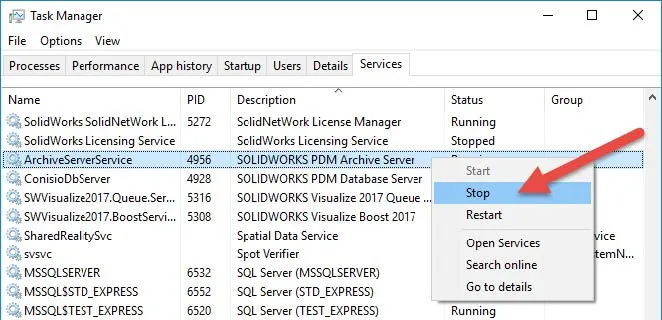
- Open Task Manager > Services > Find MSSSQL$$Instance_Name
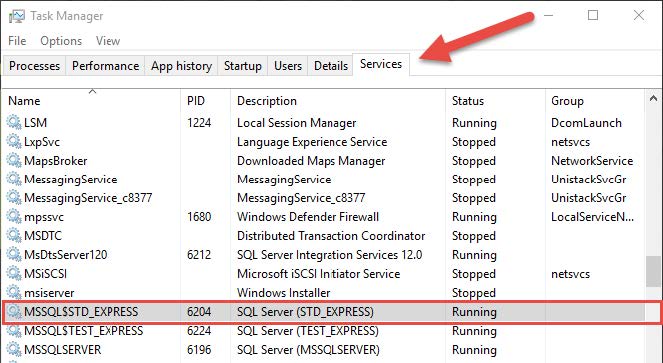
Right-click the SQL Server > Restart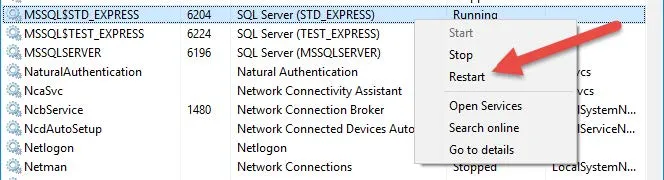
- Restart the PDM Archive and Database Services. Right-click on the service > Start.
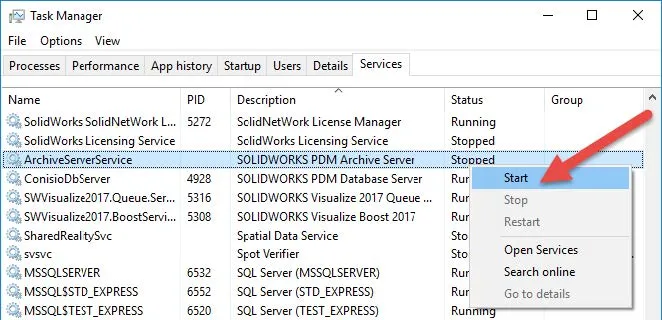
- Test accessibility by logging into the vault on the client as normal.
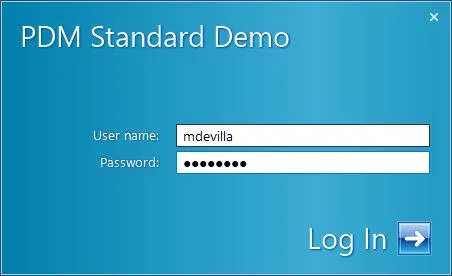
Related SOLIDWORKS PDM Articles
SOLIDWORKS PDM Standard Vault SQL Express Broadcast Settings
SOLIDWORKS PDM Professional SQL Server Changes for 2022

About Miguel de Villa
Miguel de Villa is a SOLIDWORKS Elite Applications Engineer with a B.S. in Mechanical Engineering from the University of California, San Diego. He’s been working at GoEngineer since 2017 helping customers with all their SOLIDWORKS, Simulation and PDM needs. In his free time he enjoys working with his 3D printer, playing video games and building model kits.
Get our wide array of technical resources delivered right to your inbox.
Unsubscribe at any time.