SOLIDWORKS PDM Preview Tab Mismatch
One of the most helpful features in SOLIDWORKS PDM is the ability to quickly preview a given file without opening it via the Preview tab. It uses a built-in version of eDrawings to display most of the common file formats, so it’s flexible to what you’re working with.
However, there can be particularly maddening situations when you attempt to preview a file, but it looks like an older version or it doesn’t reflect a value or component you expect to see.
You may also see a “this file needs to be rebuilt” warning in the Preview tab or when checking it in/out.

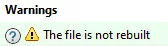
Why is this happening?
You may open the file in SOLIDWORKS and see that it looks fine, but it still shows the out-of-date or incorrect version in eDrawings and/or the preview tab.
It may not seem that way, but technically both views are “correct” - or at least it’s working as intended. What’s happening here is that the two different programs handle files in different ways.
- SOLIDWORKS pulls "live" references by grabbing the version of the referenced files from your local cache (which is more than likely the most recent version of that file).
- eDrawings (and by extension, the Preview tab in PDM) pulls the version of that file as it was exactly when it was last checked in.
For example, let’s say you have a drawing and its model. You create both and check them in on Monday. On Tuesday, you check the model out of PDM and change one of its dimensions from 10” to 15”/ Then you check it back in. If you were to go look at the drawing for that model in the Preview tab, you’d still see 10”. But if you open the drawing in SOLIDWORKS, you would see 15”.
PDM creates a “snapshot” of a file exactly as it is when it’s checked in. If the child references that file change, then those changes can’t be reflected in the parent in PDM unless you update the file and create a new snapshot (or version). This is where rebuilding comes into play.
What can I do to Keep my Files Up to Date?
SOLIDWORKS best practice for file management in PDM consists of checking out and rebuilding parent files whenever you change child references. It can be easy to forget to do this in the midst of a design crunch or making a quick change to a part, and many of our customers run into this issue as a result.
The consequences of NOT taking the time to do this step can be costly. For example, if you have employees on the shop floor who will only ever look at a drawing through PDM or eDrawings when beginning the manufacturing process, they’ll never know if a drawing was rebuilt and is up-to-date. So they’ll start making that part with the 10” dimension, even if it was supposed to be 15”, as it says in the part. Depending on when you catch it, that could be thousands of dollars lost because of a quick and easy solution.
When making changes to a file with parent references, always be sure to check out the parent(s). Open them in SOLIDWORKS, rebuild (we recommend doing a Ctrl+Shift+Q which will force rebuild all configurations), save, and check it back in.
This is a relatively quick process that creates an updated version of that file in the vault and prevents an incorrect preview later.
As with all things, there are outliers that these steps just won't solve. But for the vast majority of instances, this should help keep your previews in line with your edits.
Expand Your SOLIDWORKS PDM Skillset
Feature Feud: SOLIDWORKS PDM Rollback vs Checking in a Previous Version
SOLIDWORKS PDM Copy Tree Explained
SOLIDWORKS PDM Gray Folders and Local Files
Keyboard Shortcuts to Speed Up Searching in SOLIDWORKS PDM
How to Update PDF Documents in SOLIDWORKS PDM with a New Revision
About Joe McWhorter
Joe McWhorter is a SOLIDWORKS Technical Support Engineer at GoEngineer.
Get our wide array of technical resources delivered right to your inbox.
Unsubscribe at any time.