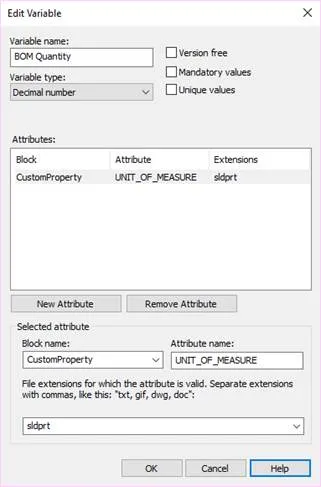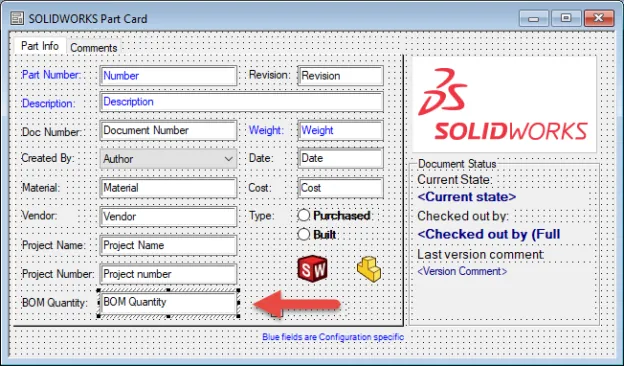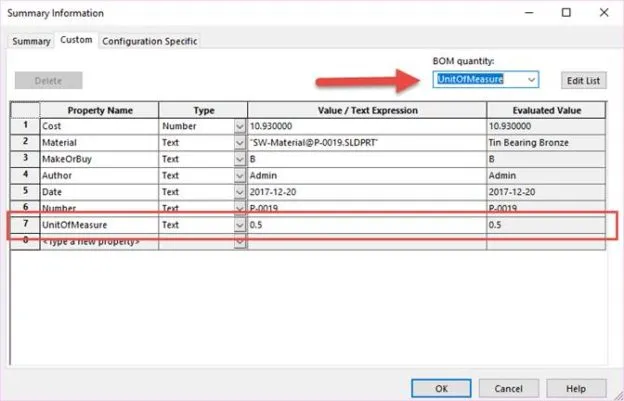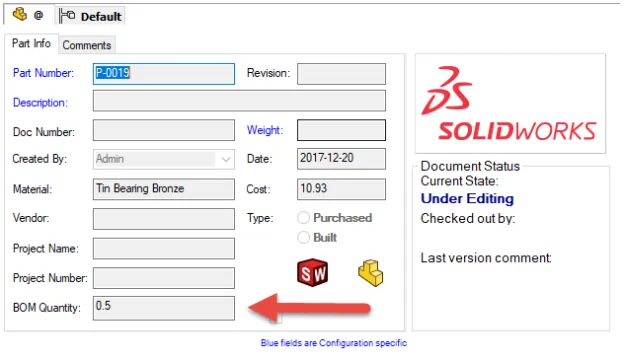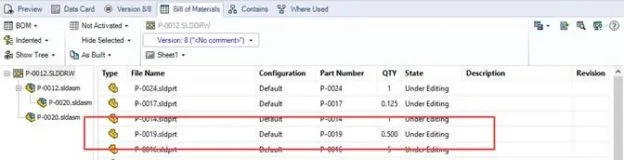The value of the quantities in SOLIDWORKS PDM computed BOMs are determined by the reference count of the file. For some files, you may need to show an amount or some non-integer value rather than a reference count. This document describes the steps to set this up and have PDM computed BOMs display a value from a SOLIDWORKS Custom Property for the quantity rather than the reference count of the file.
SOLIDWORKS PDM Setup
We first need a variable that is setup to read the quantity value specified in the SOLIDWORKS file.
1. Create a new variable in your PDM vault. Set the “Variable type” to “Decimal number”. Set the Block name to “CustomProperty” and the attribute name to “UNIT_OF_MEASURE”. Set the file extension for the variable to “sldprt”.
2. Add the variable to the data card for the files that need to show the custom quantity value.
SOLIDWORKS Setup
We will now specify the custom quantity value in the custom properties of the SOLIDWORKS file. These steps will be repeated for each file that needs to show a custom value for it’s quantity in a BOM.
1. Make sure the file is checked out in your PDM vault.
2. Create a custom property named “UnitOfMeasure” and set its value to the desired quantity.
3. Set the “BOM quantity“ to this “UnitOfMeasure” custom property.
4. Check the file back into your PDM vault.
View Results
Now that both PDM and the SOLIDWORKS file is configured properly, we can now see the custom quantity value on both the file’s data card and in the computed BOM for any assembly or drawing the file is used in.
Data Card