SOLIDWORKS Installation Repair
Why repair? As with any Windows-based program, sometimes database files, registry keys, dlls, or many other files can get lost, deleted, or corrupted; SOLIDWORKS is not immune to these problems. Fortunately, when these problems do arise, SOLIDWORKS has a built-in repair mechanism that can rewrite the program files and registry keys back to the original install state to help get you back up and running in a short amount of time. If you experience some of these problems, a quick SOLIDWORKS installation repair may fix them:
- Toolbox is malfunctioning
- Abnormal visual defects
- Missing Add-ins
- Machine specific ‘Bugs’
- SOLIDWORKS not opening past the Splash Screen
What’s needed for the repair?
In order for SOLIDWORKS to do a repair, it will need access to the original install files, which vary depending on the initial install method:
- From a DVD Media Disk
- The original install files are located on the disk. You must have this to do a repair.
- Downloaded from the Internet
- If the original install was from a download, SOLIDWORKS would have stored the install media on the local hard disk, usually located in the user’s documents folder. By default, the media is located in a folder called SOLIDWORKS Downloads.
- Admin Image
- If you completed the original installation from an admin image, you cannot do a repair of the installation. If you run into any problems with an admin image, you must reinstall the admin image as the repair.
Note: While the images below are for a specific version of SOLIDWORKS, the process and selections remain valid for other versions as well.
Process
First, navigate to the Windows Add/Remove Program Dialogue Box (Start->Control Panel->Programs and Features).
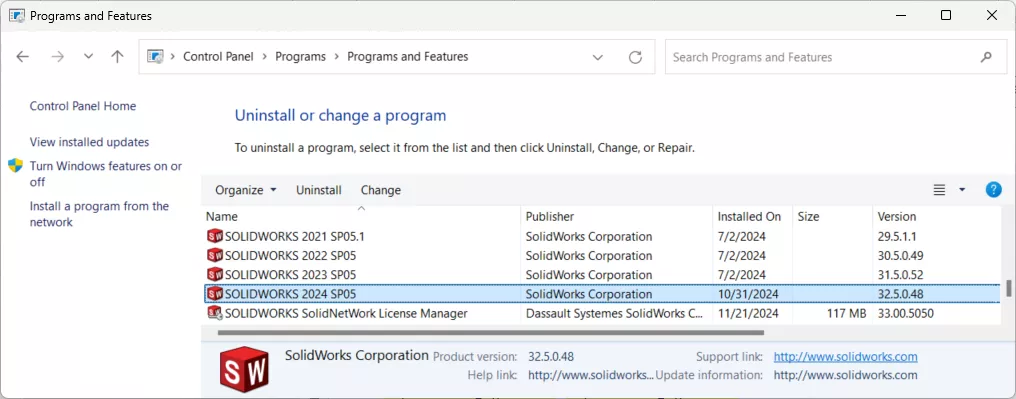
Right-click the SOLIDWORKS product and select change. On the SOLIDWORKS Installation Manager, select ‘Repair the Individual Installation.’
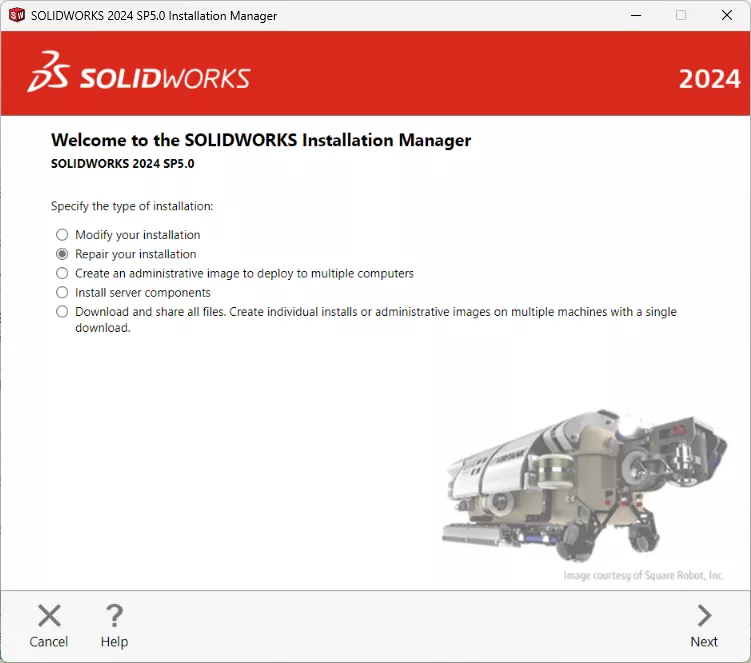
Select Next.
You will be asked to select the products that you want to repair.
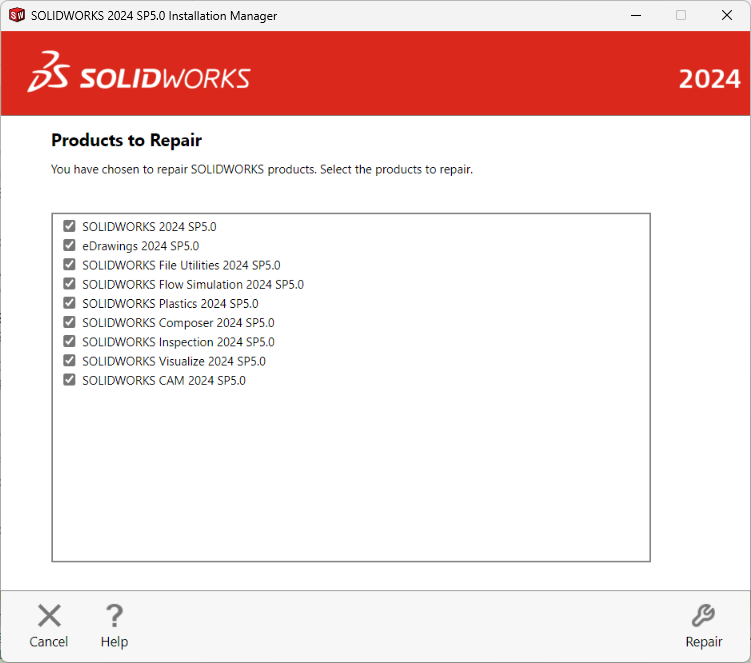
Select Repair.
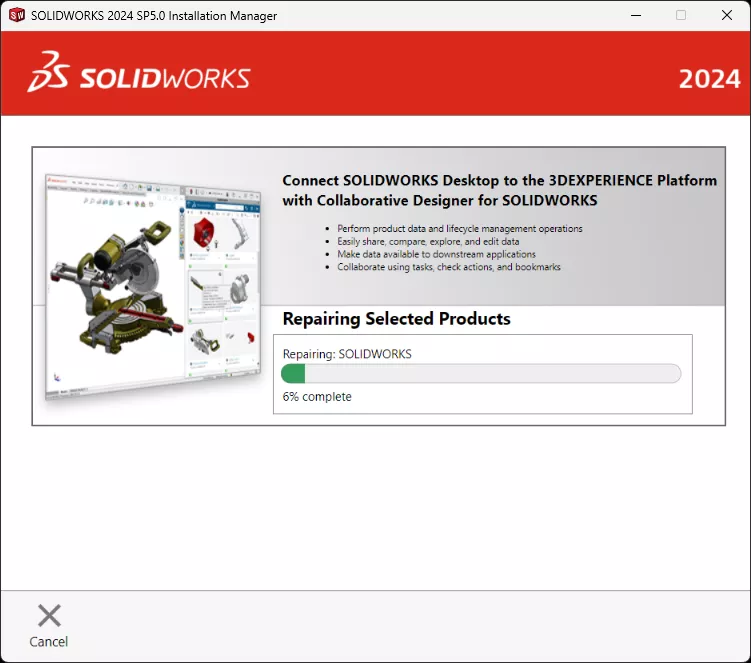
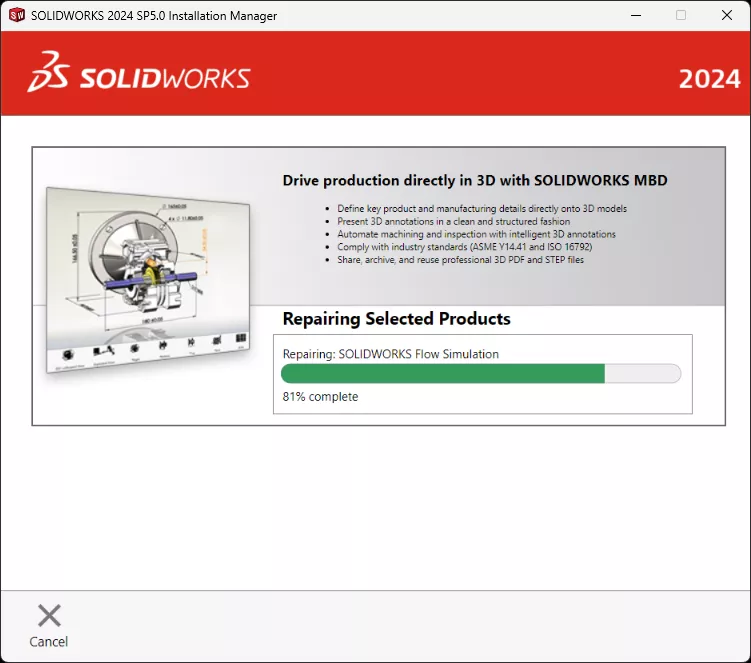
SOLIDWORKS will notify you once the repair is complete.
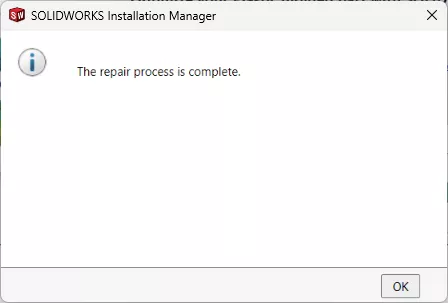
Editor's Note: This article was originally published in July 2016 and has been updated for accuracy and comprehensiveness.
Related Articles
SOLIDWORKS Pack and Go Copy Tree Tool Comparison
Missing File Locations in SOLIDWORKS? Let's Find Them!

About GoEngineer
GoEngineer delivers software, technology, and expertise that enable companies to unlock design innovation and deliver better products faster. With more than 40 years of experience and tens of thousands of customers in high tech, medical, machine design, energy and other industries, GoEngineer provides best-in-class design solutions from SOLIDWORKS CAD, Stratasys 3D printing, Creaform & Artec 3D scanning, CAMWorks, PLM, and more
Get our wide array of technical resources delivered right to your inbox.
Unsubscribe at any time.