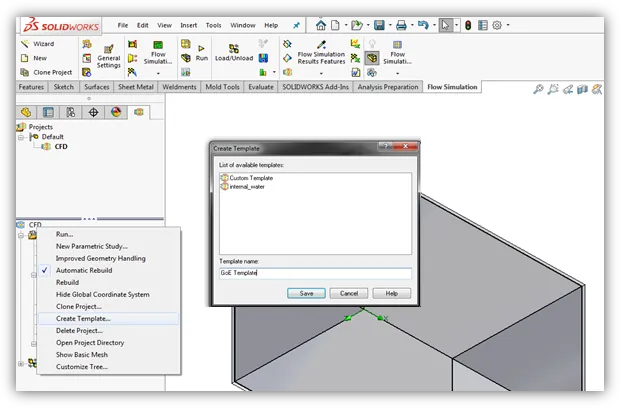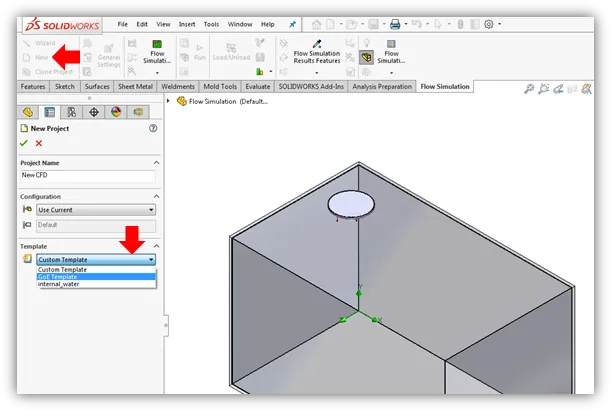Saving Templates
You can save all SOLIDWORKS Flow Simulation project data to a template, such as boundary conditions, sources, and goals. By creating Flow Simulation templates, you can save yourself some time setting up your next Flow Simulation study on any models similar to the one that you saved your template from.
Some of the items you can save to a template are…
- General settings such as the analysis type and physical features, fluids, solids, and any initial conditions
- Input data such as boundary conditions, fans, heat sources, goals, and mesh settings just to name a few
- Result information such as, cut plots, flow trajectories, plots, and reports
To save a template, first setup the project that you want to save as a template, then…
- Right click on the study name in the simulation tree
- Click ‘Create Template…’
- Name your custom template
- Click ‘Save’ (Templates are saved in the following location by default –
C:\ProgramData\COSMOS Applications\Flow Simulation 20XX\template)