SOLIDWORKS FilletXpert Tool Tutorial
In SOLIDWORKS, the FilletXpert tool can be used to quickly create, modify, add, or remove multiple fillets. It can also be used to automatically reorder fillets when required or invoke FeatureXpert to resolve fillet errors.
How to Access FilletXpert
To access FilletXpert, click Fillet in the Feature tab of the CommandManager or go to Insert > Features > Fillet. Then, in the PropertyManager, select the FilletXpert tab.
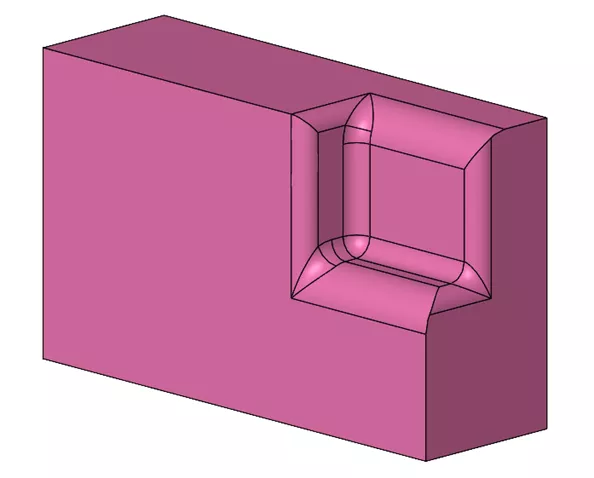
Add Fillets
To add additional fillets, activate the Add tab. Input the radius and selected the desired edges. Clicking Apply, adds the fillets without exiting the PropertyManager.
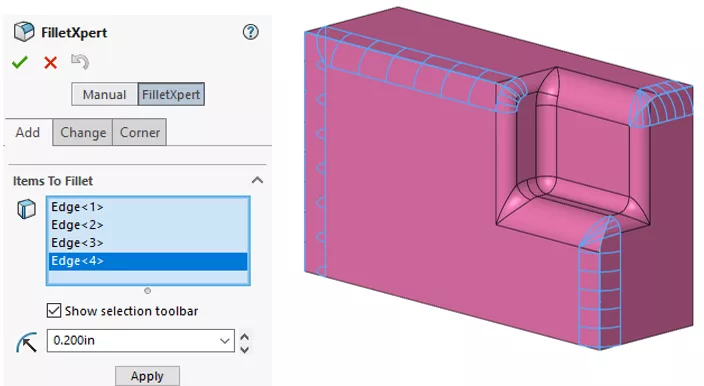
Change Fillets
In this example, we need to change all 0.200 fillets to .250. To do so, activat the Change tab and select the 0.200 radius value listed under existing fillets, which will select all the appropriate faces. Enter the new radius value and click Resize.
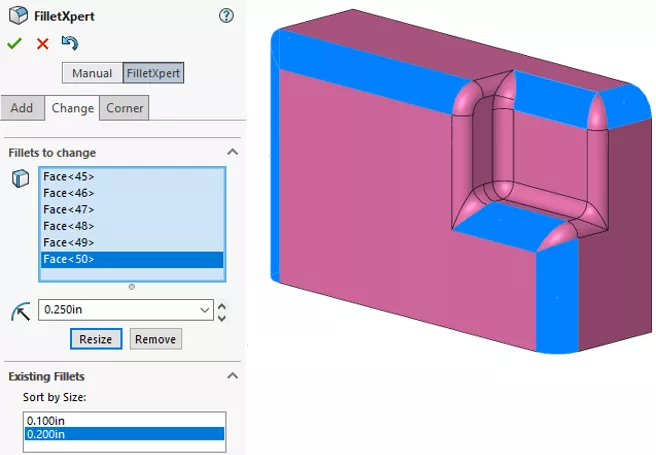
To remove one of the fillets, select the fillet face that needs to be removed and click Remove.
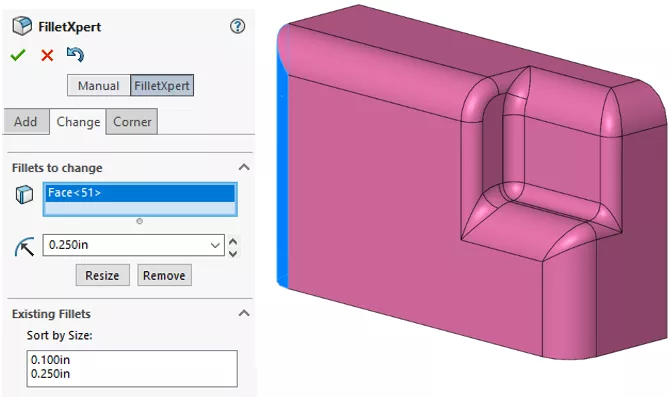
Corner
The Corner tab can be used to select alternative fillets or copy fillets where three filleted corners meet at a single vertex. If a filleted corner meets the criteria, this icon ![]() appears. If the corner does not meet the criteria, this icon
appears. If the corner does not meet the criteria, this icon ![]() appears. Here, we selected the corner we wanted to change, clicked Show Alternatives and chose the desired corner condition.
appears. Here, we selected the corner we wanted to change, clicked Show Alternatives and chose the desired corner condition.
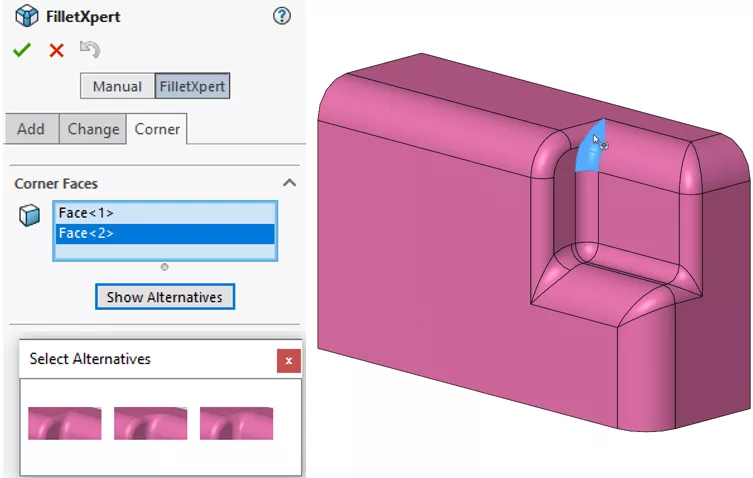
To copy a corner, select the corner to copy. If the option Enable highlighting is checked, available corners will highlight when clicking in the copy targets box. Select both corners to apply the fillet to and click Copy to.
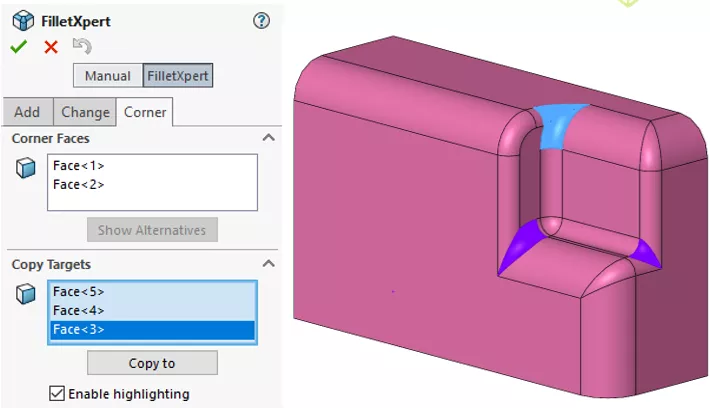
The Results
Here are my results after using FilletXpert to modify the fillets.
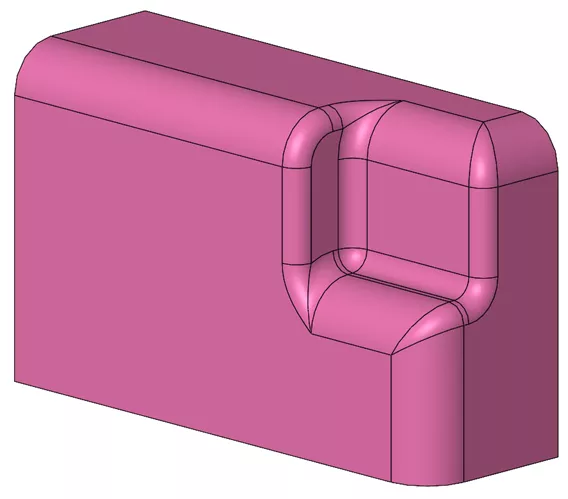
![]() This article is a companion to this quick tip video.
This article is a companion to this quick tip video.
I hope you found this SOLIDWORKS FilletXpert tool tutorial helpful. Check out more SOLIDWORKS tips and tricks below.
Related Articles
SOLIDWORKS Partial Chamfers & Fillets Explained
SOLIDWORKS Tutorial: Using Split Lines with Variable Size Fillets
SOLIDWORKS Mold Tools: Split Line & Parting Line Explained
Modify an Imported Body in SOLIDWORKS

About Heather McHale
Heather McHale is a SOLIDWORKS Technical Support Engineer, Instructor, and Certified SOLIDWORKS Expert. Heather has over 13 years of design experience since earning her degree in Computer Aided Drafting from Kellogg Community College. Heather joined the VAR channel in 2017 first with DASI and now GoEngineer. Based out of western Michigan, Heather enjoys camping, hiking, and scrapbooking in her free time.
Get our wide array of technical resources delivered right to your inbox.
Unsubscribe at any time.