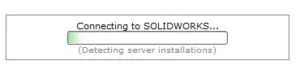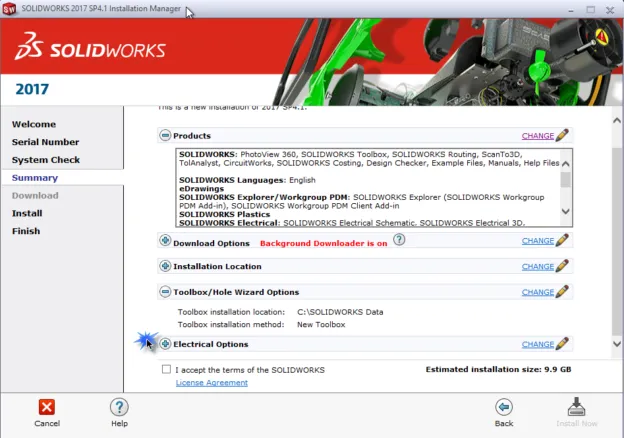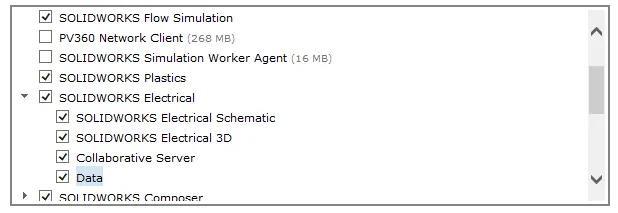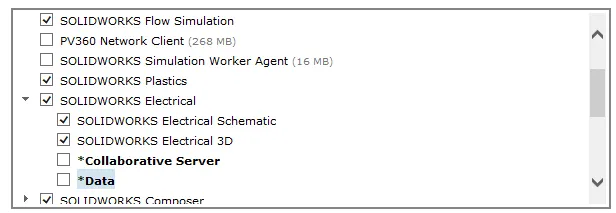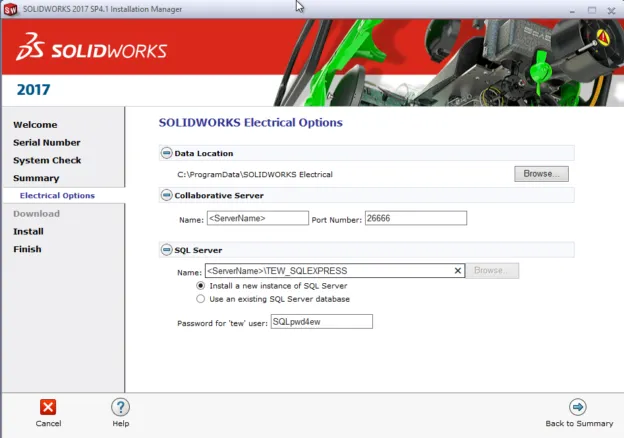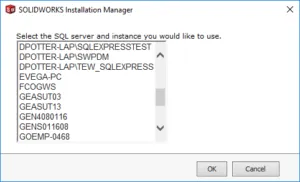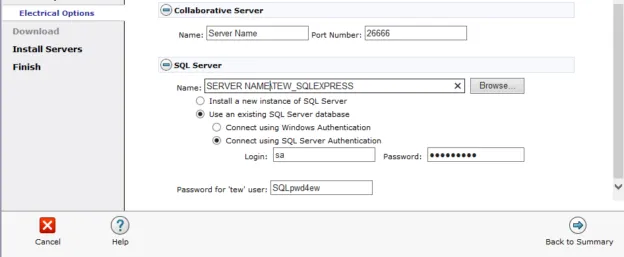Where do I obtain SOLIDWORKS Electrical software?
How do I Prepare my computer for a successful installation?
How do I properly install SOLIDWORKS Electrical?
Obtaining the Software
If you already have SOLIDWORKS products installed on your machine, please Modify the installation to add SOLIDWORKS electrical to your current installation
Please continue reading this document as the steps are the same and the concept is just as important
To download the software you will need to go to the GoEngineer Downloads page
https://www.goengineer.com/solidworks-downloads/
To extract the software you will need to extract the download (zipped) with 7zip extractor
http://www.7-zip.org/a/7z1701-x64.exe
Prepping Up Your Computer for Successful Installation
It is best practice to pause or disable any real-time protection of your Anti-Virus
Anti-Virus programs are known for blocking processes during the installation of SOLIDWORKS
If you are unable to pause or disable the real-time protection only, you might need to disable the Anti-Virus program as a whole.
This will only be needed for the duration of the install. Enable the program after the installation as you want to be protected from threats.
Please consult your IT department if you are uncomfortable with making this change.
Microsoft Windows has different rights for different groups and you will want to be sure that you have the correct rights to install on your server machine
It is very important that all aspects of SOLIDWORKS Electrical have proper rights
SQL requires administrative privileges for installation
Please Make sure that You will be installing the same version of Electrical as you will or already have SOLIDWORKS installed
Communication
Default port for the Collaborative Server – TCP and UDP 26666 (required to be opened bi-directionally at all times)
Default port for the SQL Server – TCP and UDP 1433 (required to be opened bi-directionally at all times)
Installing SOLIDWORKS Electrical – Client Installation
Starting the Installation
Please Navigate to the downloaded software from the link above
Right-Click on the ‘Setup’ file and Select Run as Administrator
You will now enter the Installation Manager
Select Individual (on this computer)
Select ‘Next’
The next screen you will come to will allow you to input your serial numbers for your different SOLIDWORKS products
Please check to see if the SOLIDWORKS Electrical serial is the same as your SOLIDWORKS serial number