To access these symbols, simply start an Annotation:
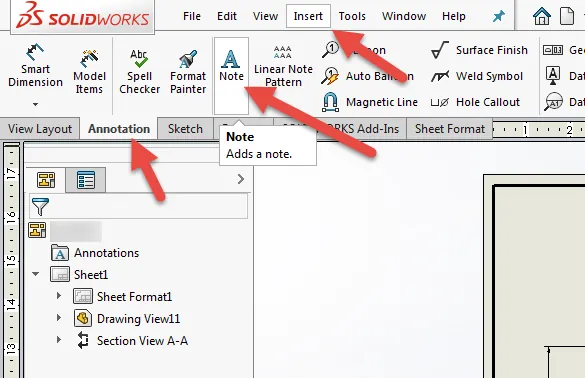
And select the Add Symbol icon:
![]()
This should allow you to access the newly released symbols and give you the correct callouts for your molded part drawings.
With parts made in molds, there is a need to have the parting line of a mold called out. In previous releases of SOLIDWORKS, the symbols have not been available. With the release of SW 2018, a section in the Symbol Library has been created for “Draft”.
As you can see in the image above, the Symbol library has a section dedicated to symbols related to the mold process and callouts necessary for properly detailing a drawing.
The individual symbol definitions are:
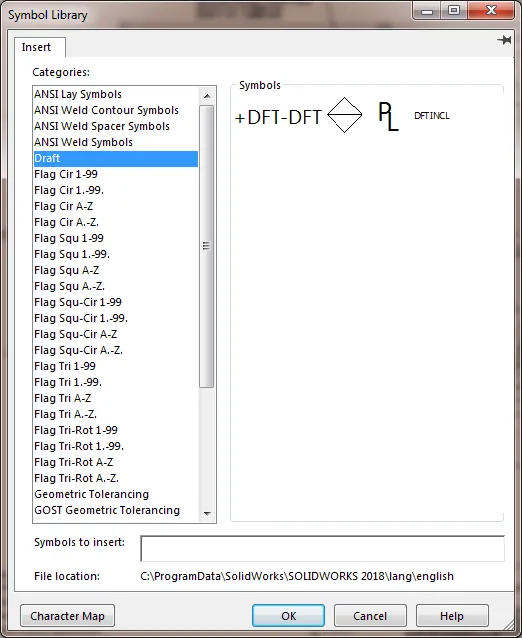
One quick note: the Parting Line symbol is not really a new symbol but it is different than the  symbol in the Modifying Symbol Library
symbol in the Modifying Symbol Library
One of the first things we need to do is make sure the Symbol Library File is pointing to the correct location. To make this change, go to Options > System Options > File Locations > Symbol Library File. It should be pointing to: C:\ProgramData\SolidWorks\SOLIDWORKS 2018\lang\english
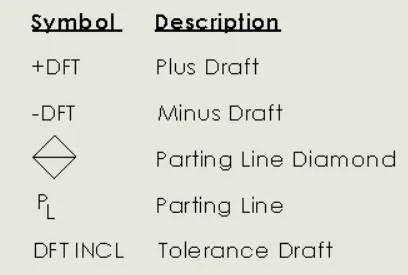
To access these symbols, simply start an Annotation:
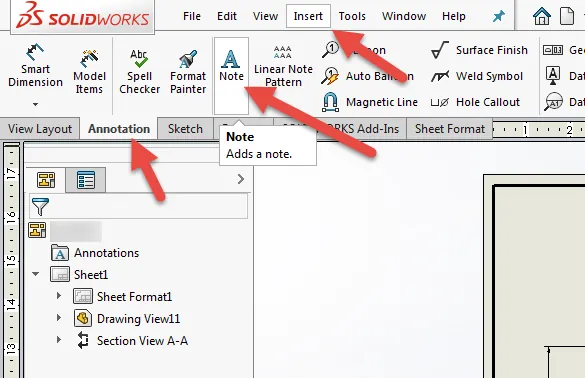
And select the Add Symbol icon:
![]()
This should allow you to access the newly released symbols and give you the correct callouts for your molded part drawings.

About GoEngineer
GoEngineer delivers software, technology, and expertise that enable companies to unlock design innovation and deliver better products faster. With more than 40 years of experience and tens of thousands of customers in high tech, medical, machine design, energy and other industries, GoEngineer provides best-in-class design solutions from SOLIDWORKS CAD, Stratasys 3D printing, Creaform & Artec 3D scanning, CAMWorks, PLM, and more
Get our wide array of technical resources delivered right to your inbox.
Unsubscribe at any time.