SOLIDWORKS: Disabling Switchable Graphics
SOLIDWORKS, Windows and graphics cards drivers can sometimes become “confused” when trying to recognize the high-end graphics card over the on board graphics processor. This is more common on notebook system and some desktops that have on board graphics. SOLIDWORKS can periodically report at start-up that the graphics driver is out of date. Even after downloading and installing an updated “certified” driver. If the problem persists, the information provided in this document might fix your problem.
Here is what your Control Panel’s device Manager will display when both cards are enabled in bios. (The card “types” can vary)
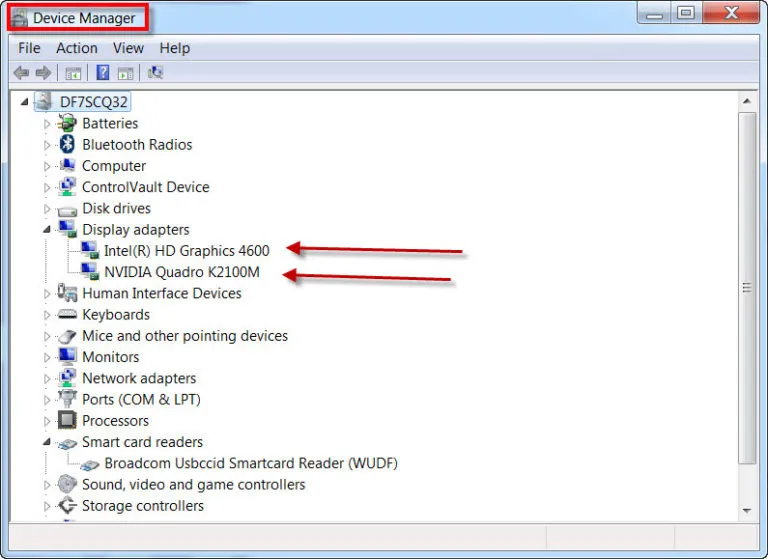
You will see two cards enabled under the Display Adapter settings. If your system keeps reporting graphics problems then you will want to force all software to use your higher-end graphics by following this example.
How to fix the problem is by disabling your switchable graphics inside your system Bios settings:
Different systems enter bios settings using different ways. Consult your system manual for specifics. On a Dell notebook you will enter the bios by holding down the f2 key on start-up. On an HP it will be the ESC key for system setting then F10 to enter bios settings. Go to Video settings and expand to Switchable Graphics and un-check the Enable Switchable Graphics on the left.
Picture showing Dell system bios example only!
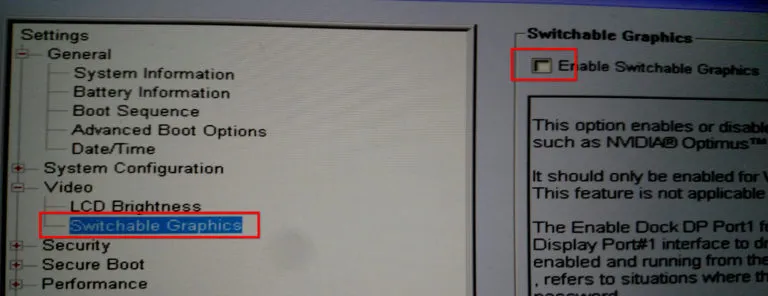
What you will see when the problem has been fixed!
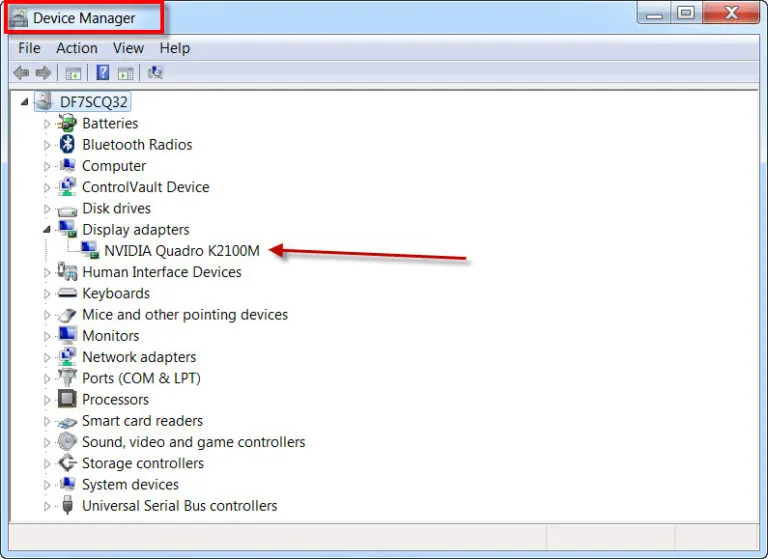
Only your higher-end graphics board should be showing.

About GoEngineer
GoEngineer delivers software, technology, and expertise that enable companies to unlock design innovation and deliver better products faster. With more than 40 years of experience and tens of thousands of customers in high tech, medical, machine design, energy and other industries, GoEngineer provides best-in-class design solutions from SOLIDWORKS CAD, Stratasys 3D printing, Creaform & Artec 3D scanning, CAMWorks, PLM, and more
Get our wide array of technical resources delivered right to your inbox.
Unsubscribe at any time.