SOLIDWORKS 2015 Sketching Quick Tips
With every new release of SOLIDWORKS, there are small improvements that are basically undocumented and sometimes pretty invisible, yet they are very handy and can offer quite a bit of time savings if they are just known about. With the release of SOLIDWORKS 2015, this is no exception. In this article, I'll show a few of these small enhancements.
Endpoint References
Before SOLIDWORKS 2015, to make a line and an arc tangent you had to have both items selected. Now, in SOLIDWORKS 2015, simply right click on the common vertex and the sketch relations popup shows. All available mates can be made with just the one selection.
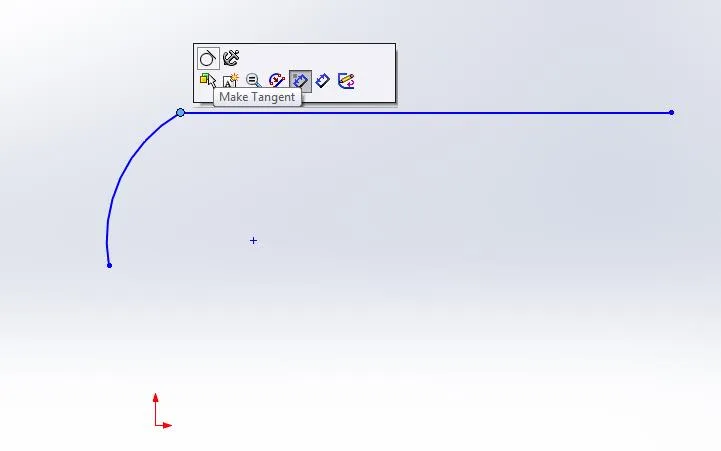
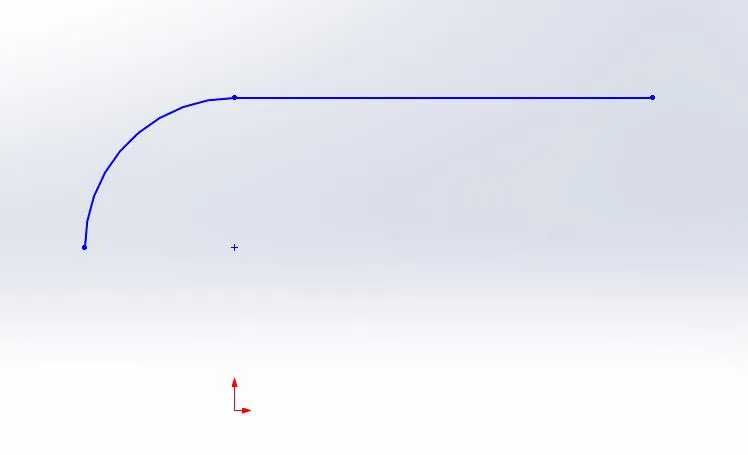
Auto Centerlines for Rectangles
When creating rectangles on a sketch, SOLIDWORKS 2015 has the option of Auto Construction lines for the rectangle sketches.
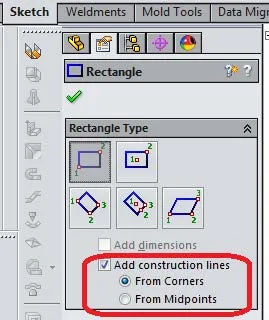
Simply choose whether you want the construction lines to come from the corners of the rectangle or the midpoints of the lines of the rectangle.
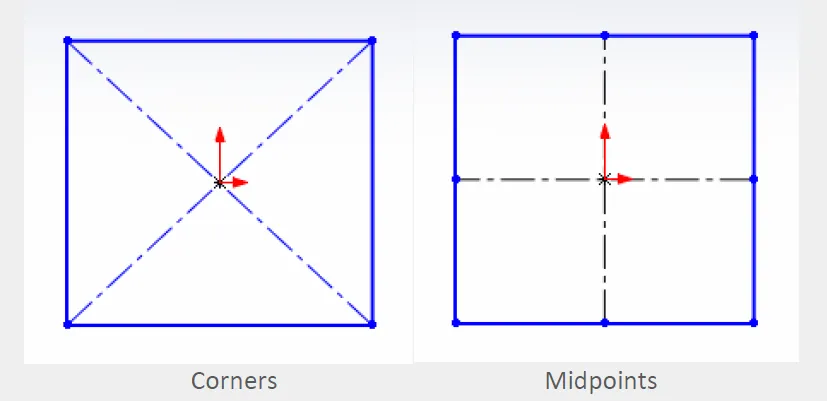
Little changes like these are pretty subtle enhancements, but they can save a lot of time when compared to adding these relations manually.
Relationship Popup
I’m not sure if this was available in versions before SOLIDWORKS 2015, but it is still one that was unknown to me before so I thought I would include it here. When sketching, and want to set some relationships between entities, normally we would CTRL select multiple elements and that brings up a nice dialog box as shown below.
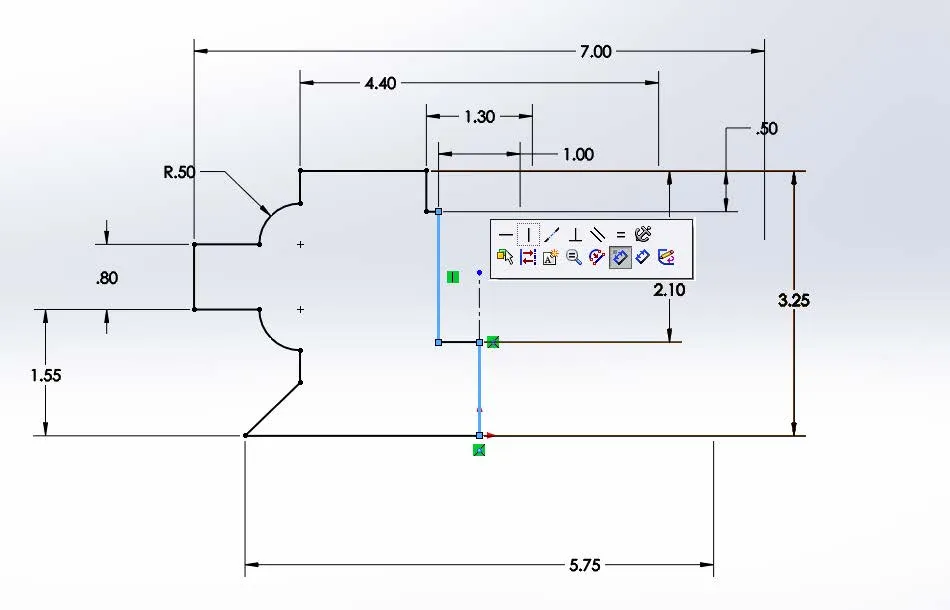
However, once we have made one selection, the dialog box will disappear.
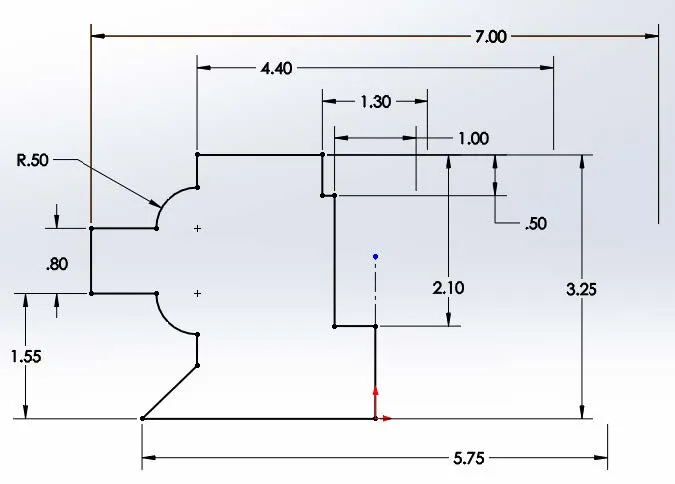
In many cases, we may want to add more than one relationship between the selected elements. What I found, as long as you still have the elements selected, the simplest way to do this is to just hit the CTRL button again and the dialog box pops back up.
These are some SOLIDWORKS tips and tricks to help you with sketches in your design. Learn more tips and tricks below.
More SOLIDWORKS Tips and Tricks
Easy Way to Link Properties to a SOLIDWORKS Drawing
Simple Way to Rename SOLIDWORKS Files
Easily Save SOLIDWORKS Configurations as Separate Parts

About GoEngineer
GoEngineer delivers software, technology, and expertise that enable companies to unlock design innovation and deliver better products faster. With more than 40 years of experience and tens of thousands of customers in high tech, medical, machine design, energy and other industries, GoEngineer provides best-in-class design solutions from SOLIDWORKS CAD, Stratasys 3D printing, Creaform & Artec 3D scanning, CAMWorks, PLM, and more
Get our wide array of technical resources delivered right to your inbox.
Unsubscribe at any time.