Save SOLIDWORKS Motion Study Positions
In this tutorial, learn how to create new assemblies based on SOLIDWORKS Motion Study positions. SOLIDWORKS 2016 added the ability to copy multiple components at the same time. Using this ability, users can copy parts in a Motion Study and save them into a new assembly file. Follow the steps below to create a new assembly whose parts are in the same position as during any time step of the study.
For more information on setting up a motion study, check out the additional content below:
- SOLIDWORKS Motion Study Analysis and Setup Tutorial
- SOLIDWORKS Motion Study Utilizing Design Studies to Evaluate What-if Scenarios
- [VIDEO] SOLIDWORKS Motion: Introduction
- Setup and run the Motion Study. Set the time bar to the time you wish to save the positions of the parts.
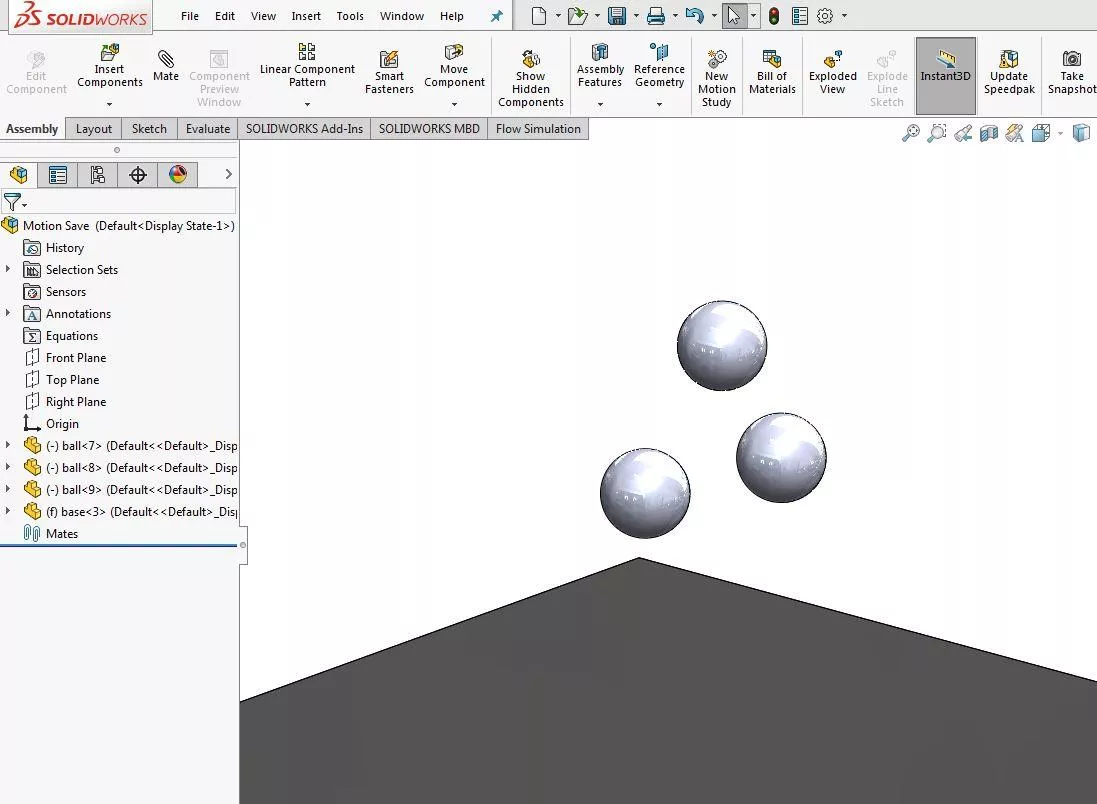
Before...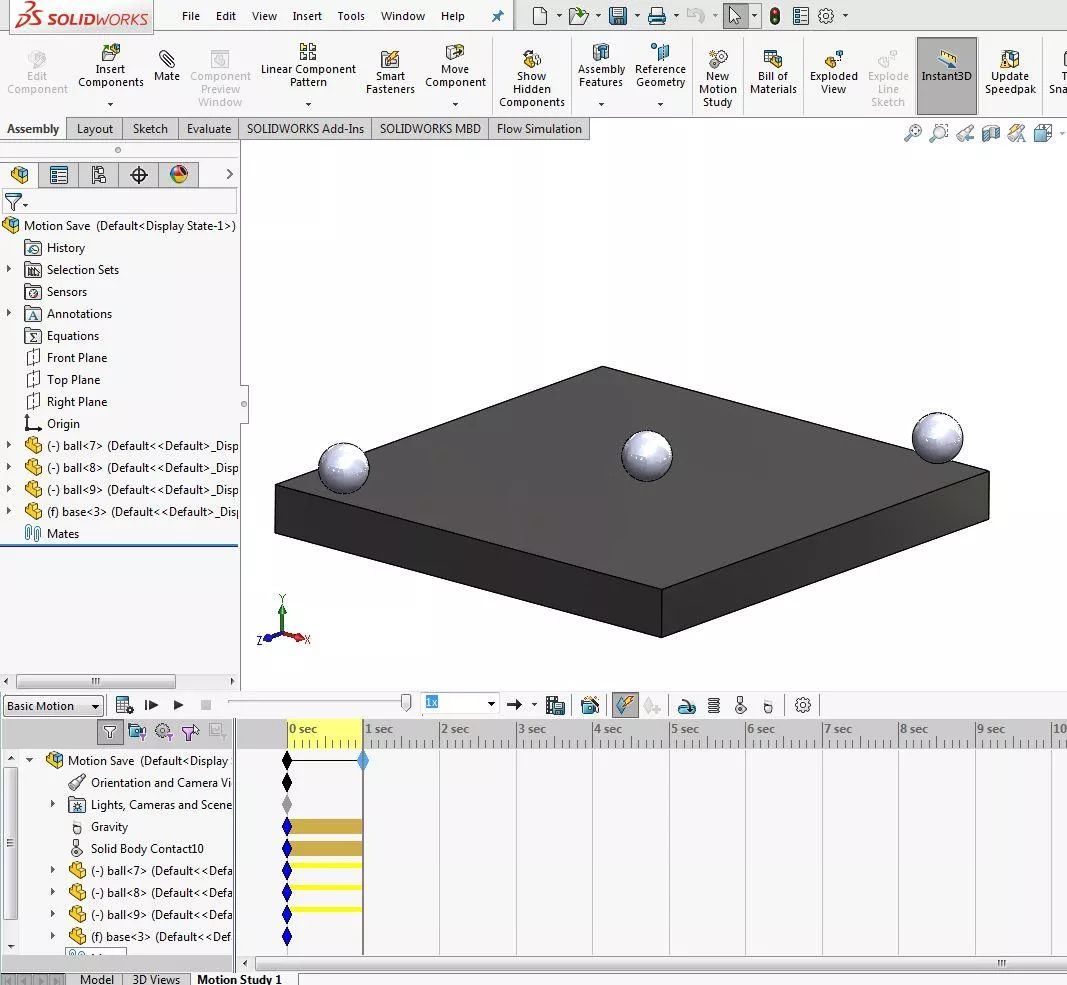
After... - In the main assembly tree, while still in the SOLIDWORKS Motion Study tab, multi-select the parts that will be used to create the new assembly, select Edit > Copy (Ctrl + C).
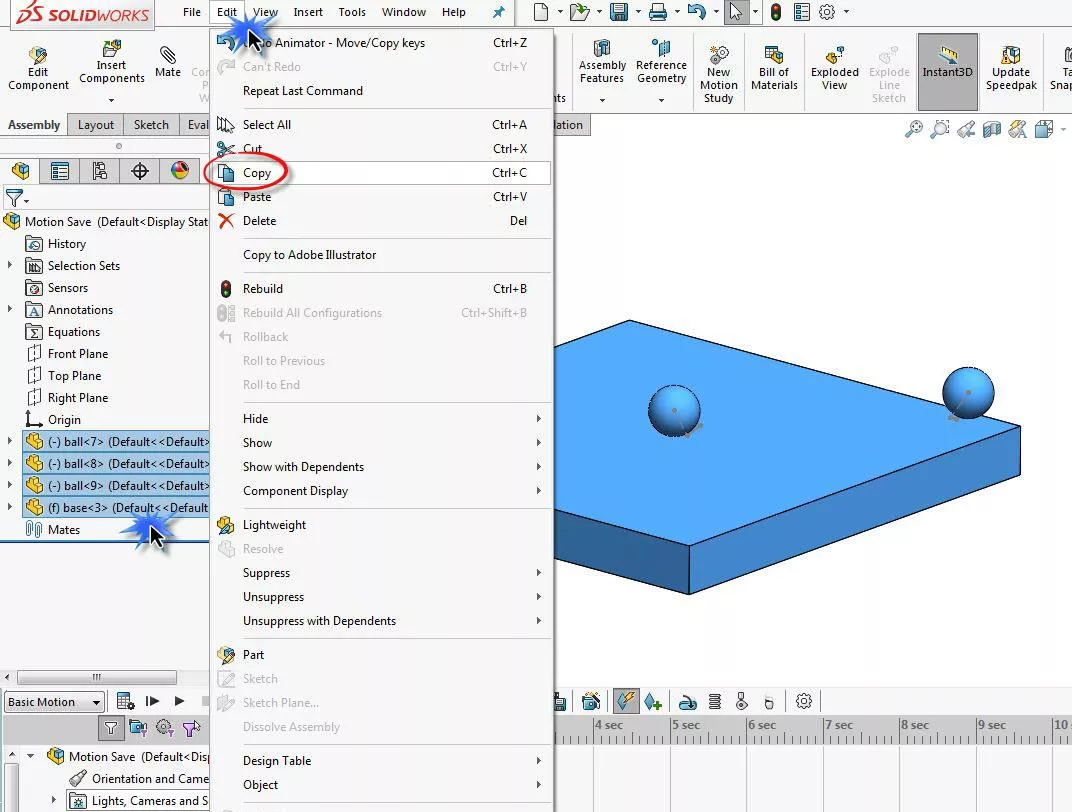
- Open a new assembly document, Select Edit > Paste (Ctrl + V). Add mates to define parts as needed, save the new assembly.
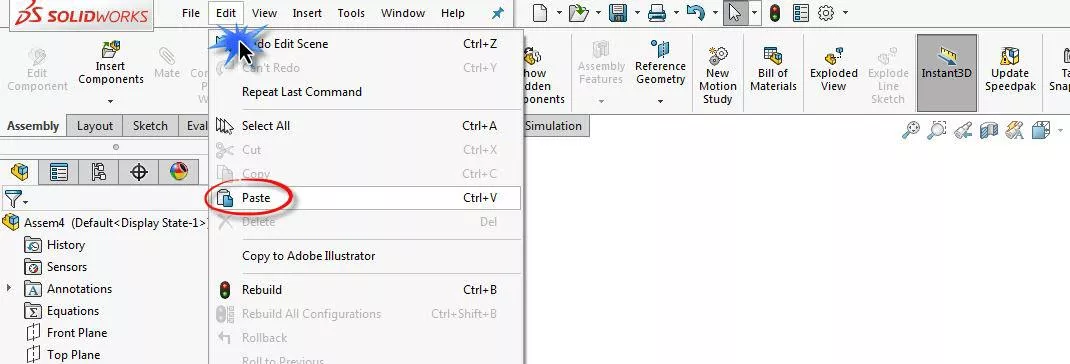

About Benjamin Modic
Ben was raised in Metro Detroit and went to school for Mechanical Engineering Technology at Ferris State University. He started using SOLIDWORKS in 2010 while in school after joining the Formula SAE program. After graduation, he spent time working as an engineer in the automotive, sporting goods, and furniture industries in Michigan. Ben moved to Utah to join the GoEngineer team in 2015 and has since focused on leading simulation support for our customers.
Get our wide array of technical resources delivered right to your inbox.
Unsubscribe at any time.