Resolve Invalid Class Error for eDrawings and PDM Preview
This article will go over how to resolve the Application Exception: Invalid Class error that can occur when trying to launch eDrawings. You may also see it occur in PDM when clicking on a file to view the preview. The PDM preview uses eDrawings, which is why it can be seen in PDM.
This error can appear simple, stating “Application Exception: Invalid Class” or lengthy with a string of other lines.
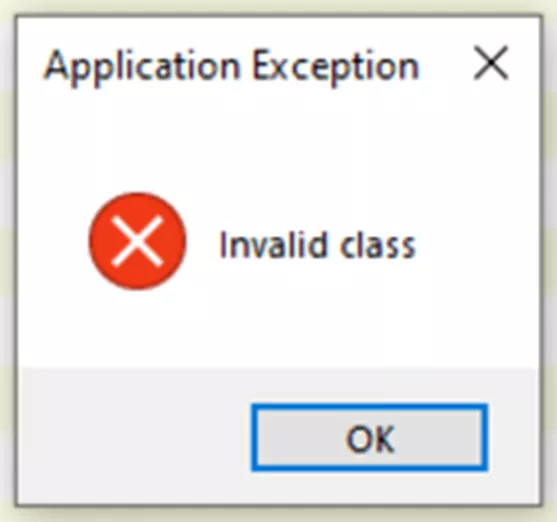
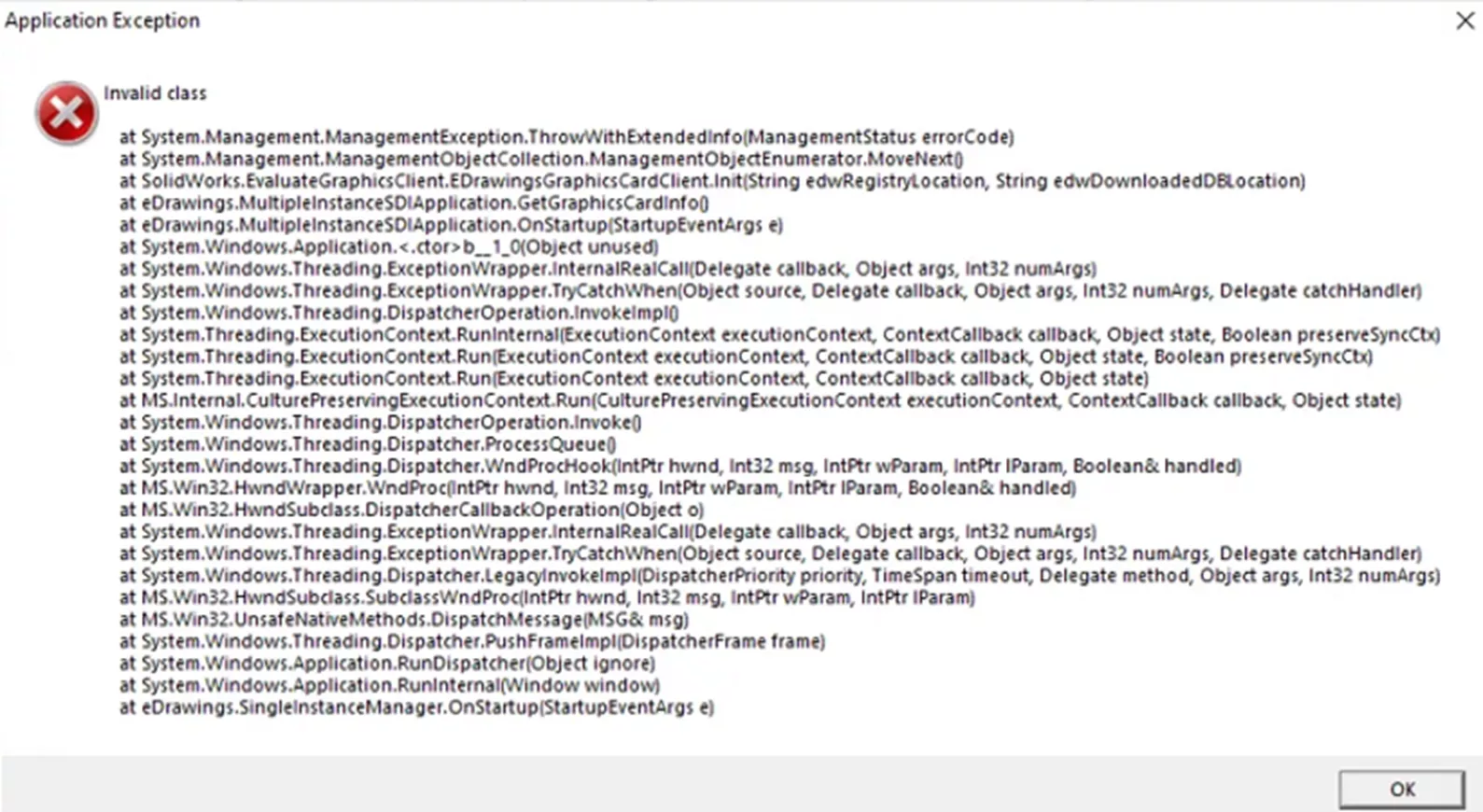
The error is caused by the Windows Management Instrumentation becoming faulty in the machine.
There are a few different steps that can be taken to troubleshoot the issue. The first solution mentioned below resolves the error 99% of the time. If not, there are three other ways to try and resolve the error. However, we suggest getting your IT department involved when performing these steps.
Solution 1
The first solution is to use the Command Prompt to fix the files in the location C:\Windows\System32\wbem. To do this follow the steps below.
- Go to Windows Start > type CMD > next to the Command Prompt app select Run as Administrator.
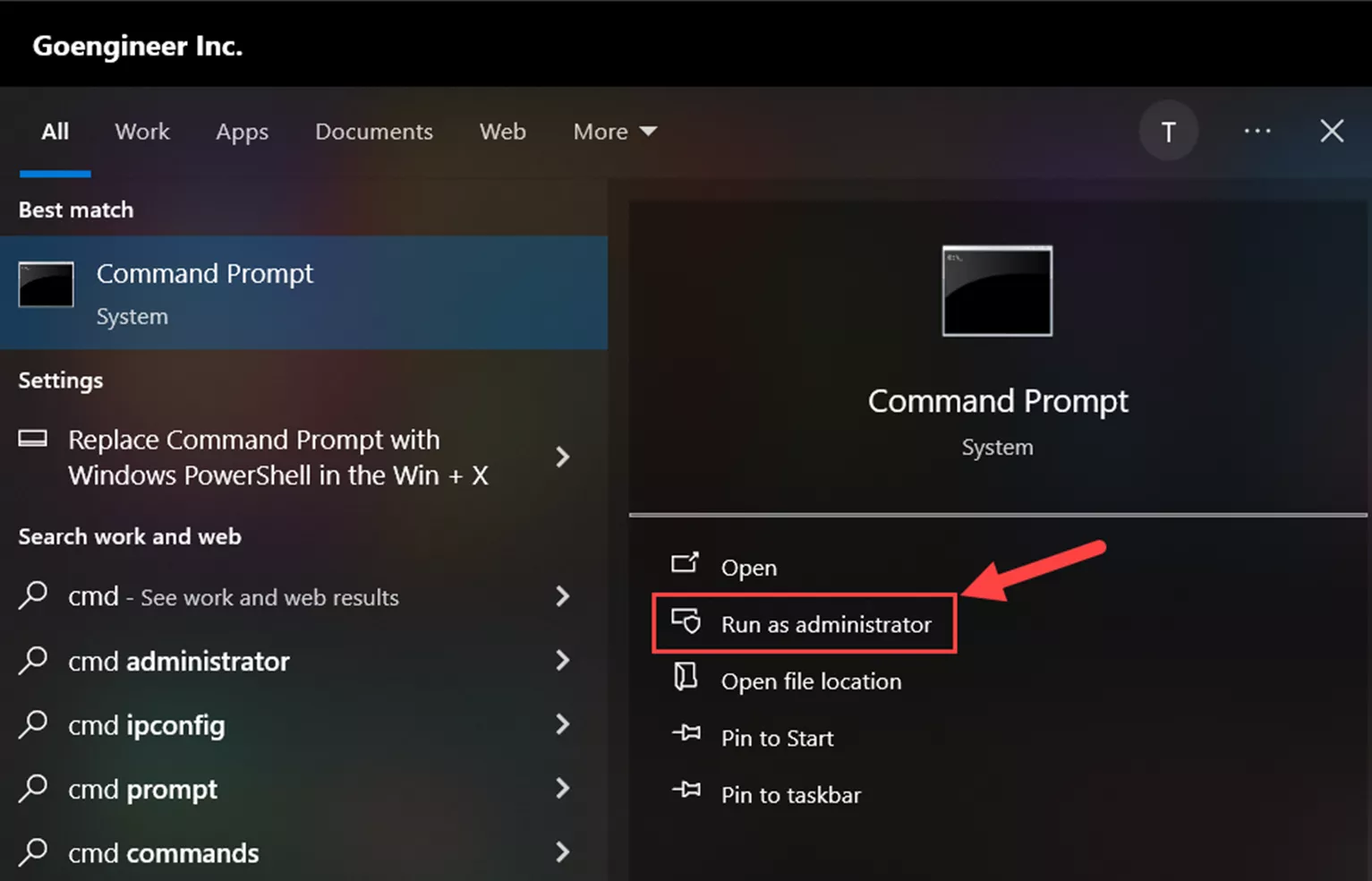
- In the Command Prompt, copy and paste the text below to navigate to the folder:
Cd C:\windows\system32\wbem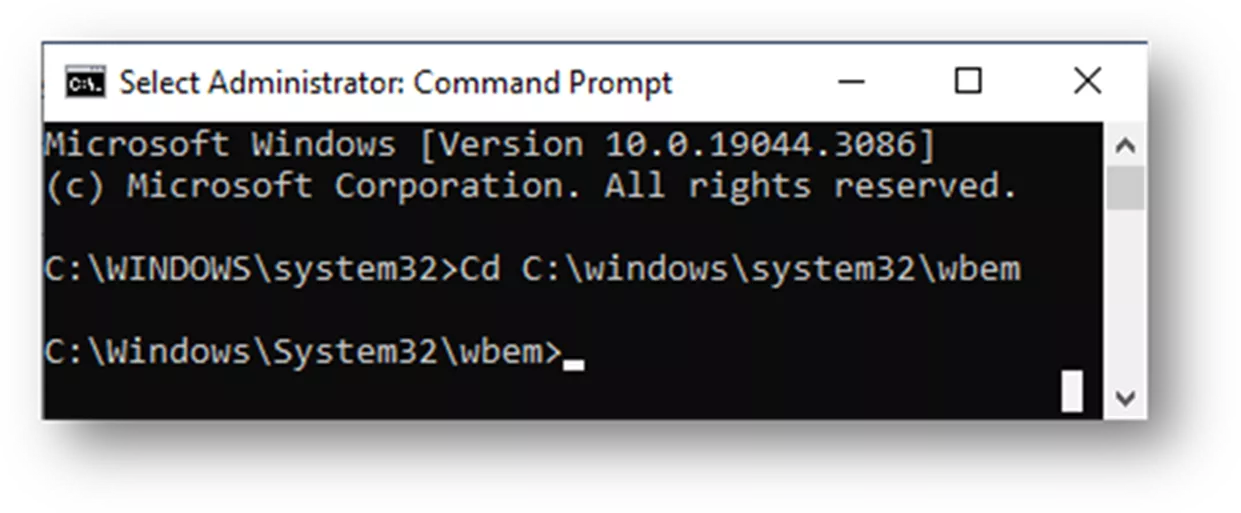
- On the next line in the Command Prompt, copy and paste all the lines below as a group and wait for the system to finish (keep in mind this may take a couple of minutes to run through):
regsvr32 /s %systemroot%\system32\scecli.dll
regsvr32 /s %systemroot%\system32\userenv.dll
regsvr32 cimwin32.dll
mofcomp cimwin32.mof
mofcomp cimwin32.mfl
mofcomp rsop.mof
mofcomp rsop.mfl
for /f %s in ('dir /b /s *.dll') do regsvr32 /s %s
for /f %s in ('dir /b *.mof') do mofcomp %s
for /f %s in ('dir /b *.mfl') do mofcomp %s
regsvr32 wmisvc.dll
wmiprvse /regserver
- You may get a couple of RegSvr32 pop-ups, for these select OK for each one.
- You may get a couple of RegSvr32 pop-ups, for these select OK for each one.
- Test launch of eDrawings.
Solution 2
The next solution to try is checking if the Windows Management Instrumentation (WMI) service is started. To do this, follow the steps below.
- Go to Windows Start > type Services > open Services Application.
- Check if the Service for Windows Management Instrumentation is started. If it is stopped, right-click on the service and click Start.
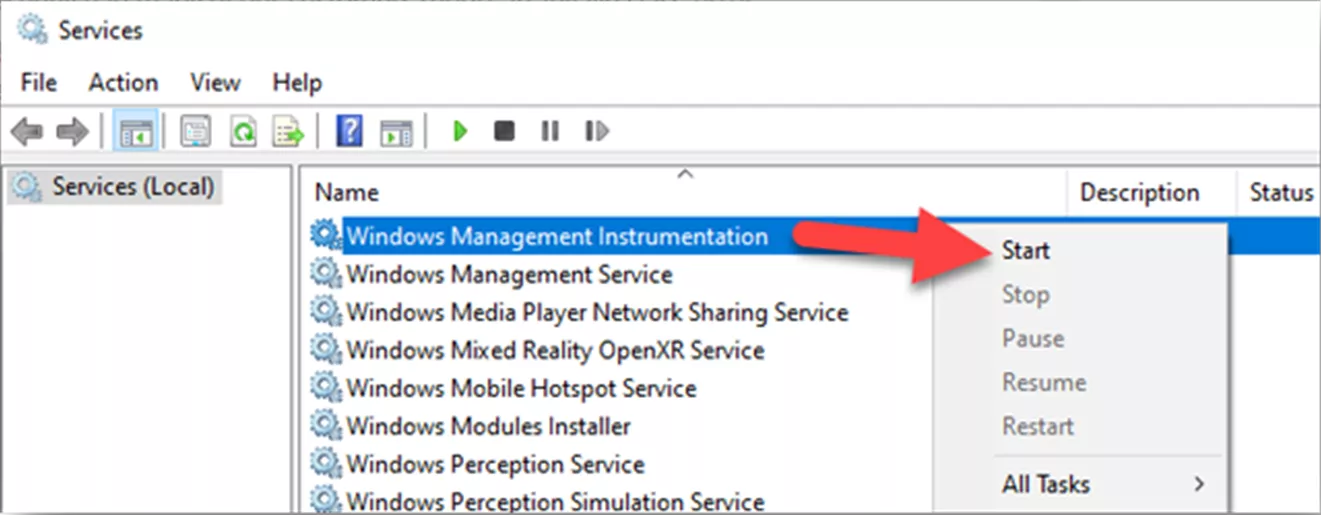
- Test launch of eDrawings.
Solution 3
Similar to Solution 2, this one is checking to make sure the WMI service is on in the System Configuration utility.
- Open File Explorer, then copy and paste the following in the path:
%SystemRoot%\System32\Wbem\Repository - Delete or rename the "$WinMgmt.CFG" file in the folder.
- Leave the FS folder as is because the recreation of this CFG file requires these FS files.
- Next, go to Windows Start > type MSCONFIG > open the System Configurationutility.
- Ensure you enabled the Windows Management Instrumentation (WMI) services in the Services tab.
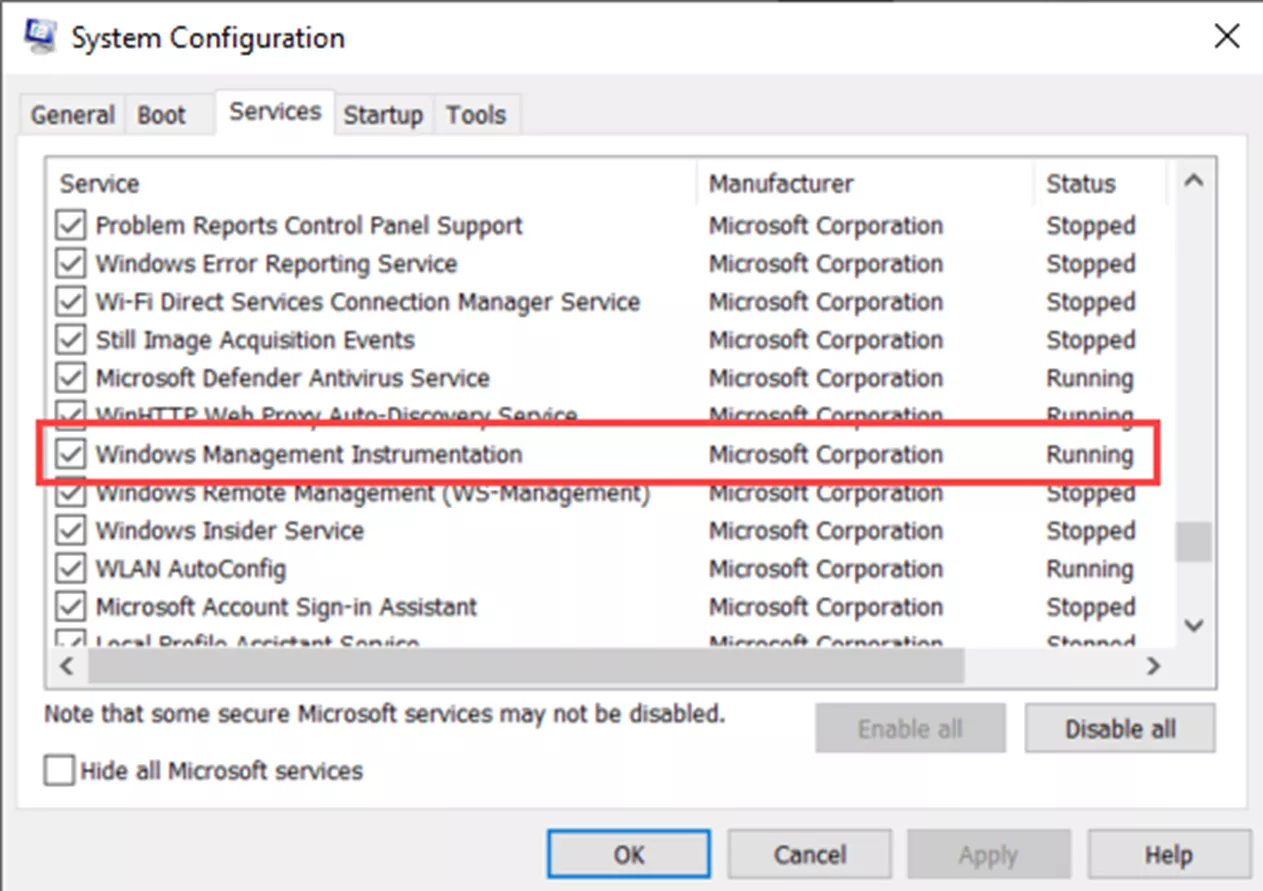
- Reboot the computer to rebuild the CFG.
- Test launch of eDrawings.
Solution 4
The last solution to resolve this issue is running a few lines in the Command Prompt. To do this, follow these steps:
- Go to Windows Start > type CMD > next to the Command Prompt app select Run as Administrator.
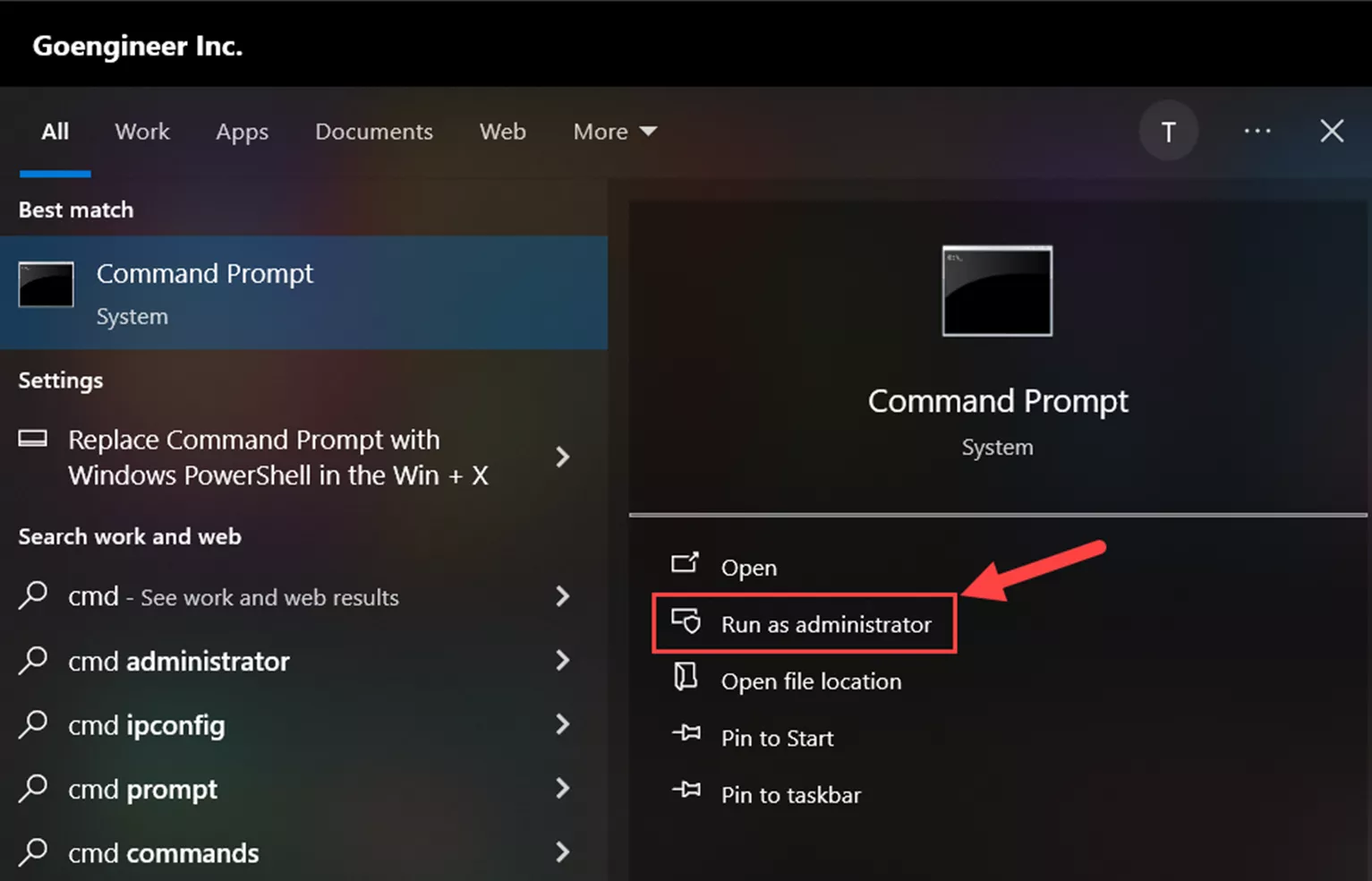
- Copy and paste the highlighted text below in the Command Prompt then press Enter:
net stop winmgmt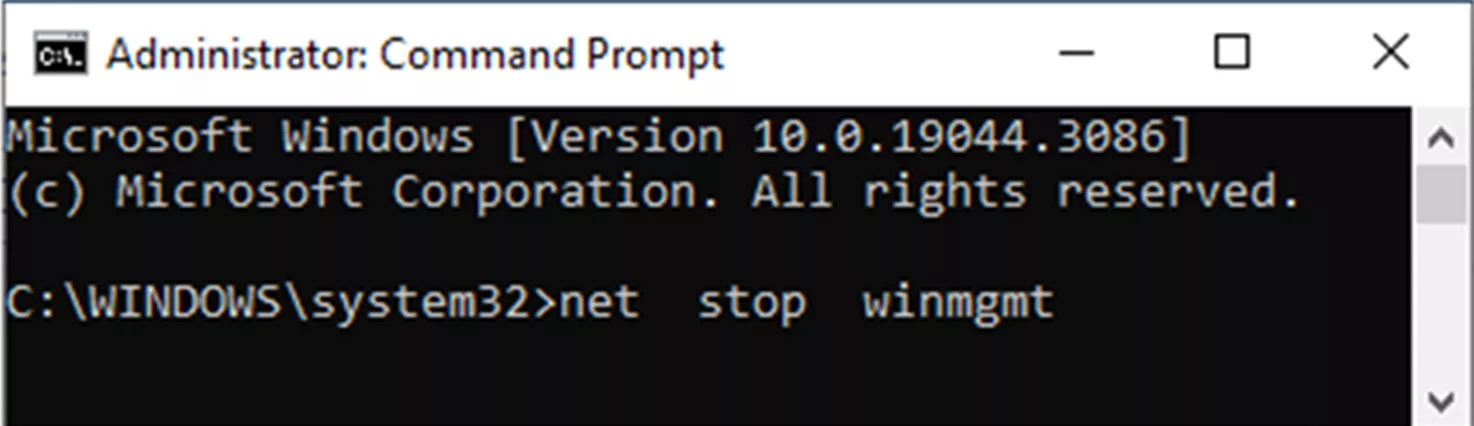
- If you are notified that you are stopping other services, click OK.
- If you are notified that you are stopping other services, click OK.
- On the next line, copy and paste the highlighted text below in the Command Prompt then press Enter:
winmgmt /resetrepository - On the final line, copy and paste the highlighted text below in the Command Prompt then press Enter:
net start winmgmt - Test launch of eDrawings.
I hope you found this article helpful. Check out more tips and tricks below. Additionally, join the GoEngineer Community to create forum posts, enter design contests, and answer questions from other SOLIDWORKS users.

SOLIDWORKS CAD Cheat Sheet
SHORTCUTS ⋅ MOUSE GESTURES ⋅ HOT KEYS
Our SOLIDWORKS CAD Cheat Sheet, featuring over 90 tips and tricks, will help speed up your process.
Related Articles
Optimizing Your Workstation Budget for Design & Engineering Applications: eDrawings Pro VR
SOLIDWORKS eDrawings – Viewing Rotated Explode Steps
Restoring eDrawings Preview in SOLIDWORKS PDM Vault View
eDrawings: SOLIDWORKS Viewer vs. Professional

About Tashayla Openshaw
Tashayla Openshaw is a SOLIDWORKS Technical Support Engineer based out of our Headquarters in Salt Lake City, Utah. She earned her Bachelor’s degree in Mechanical Engineering from the University of Utah in 2018 and has been part of the GoEngineer family since February 2019.
Get our wide array of technical resources delivered right to your inbox.
Unsubscribe at any time.