Parallel SOLIDWORKS Installations – How to Change the Default Version
Many of us need to have multiple versions of SOLIDWORKS installed on our computers. For those of us that fall into this group, it can be an inconvenience if every time we double click on a SOLIDWORKS file, it is opened in the wrong version. Let’s discuss how to change which version of SOLIDWORKS opens your files when double-clicking on them in File Explorer.
In this example, I want to make sure SOLIDWORKS 2015 opens all my SOLIDWORKS files. My default version is 2016 and I’m running Windows 7 but the same should apply for Windows 10.
STEP 1:
Right-click on any part, assembly, or drawing file (.sldprt, .sldasm, .slddrw) and make sure SOLIDWORKS Launcher is the Open With default program for all three file types. Any set of files will do.
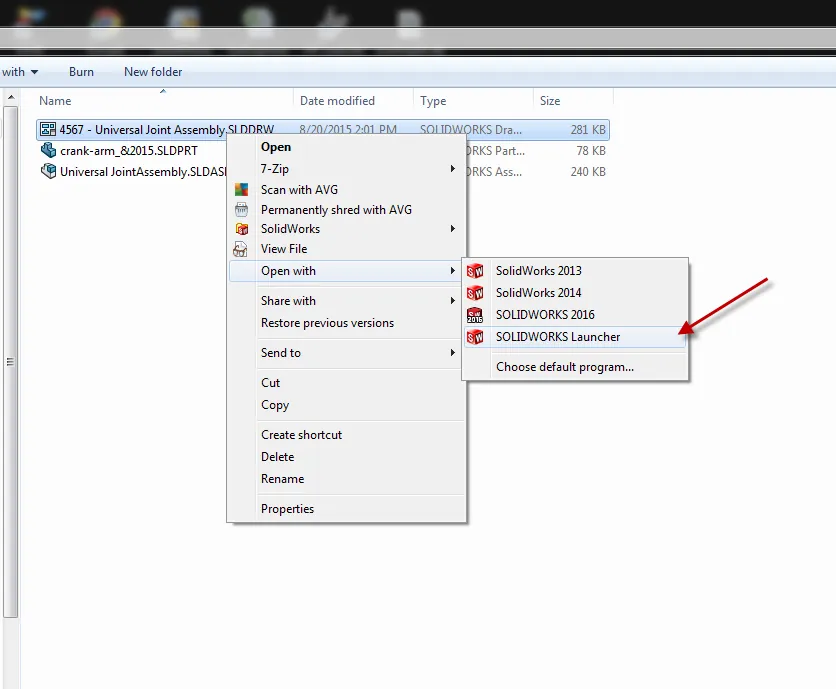
STEP 2:
Launch the SOLIDWORKS version you’d like to make your default one. Make sure it is the only one that is open. Then go to System Options > File Explorer > Restore File Associations and click to restore.
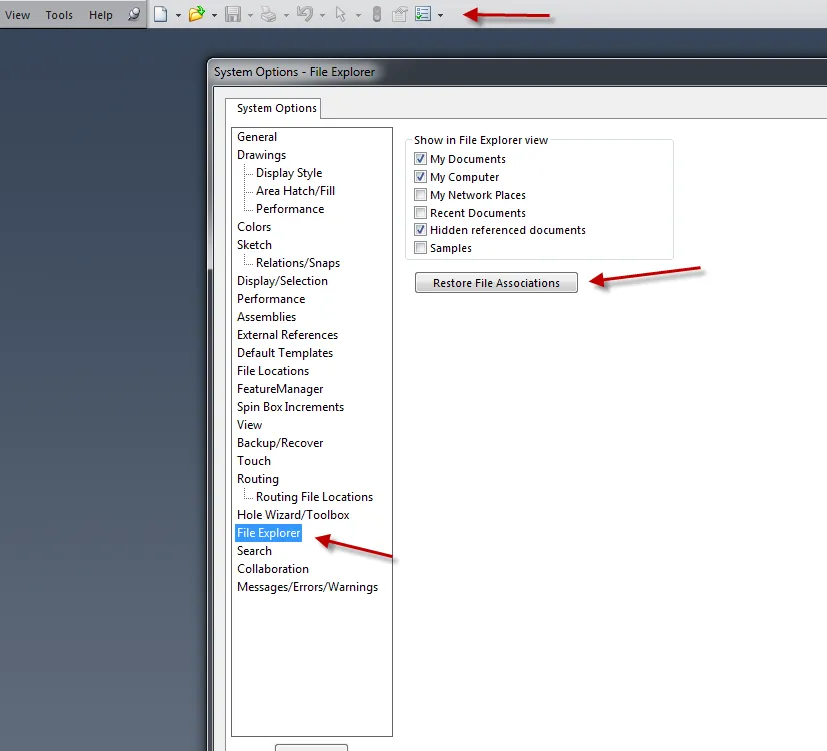
You should get a dialog box saying that all file associations have been restored.
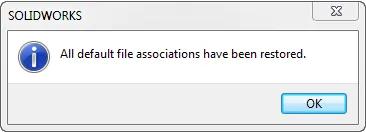
STEP 3:
Go back to File Explorer and double click on any SOLIDWORKS file (.sldprt, .sldasm, or .slddrw) and you should get an option to select your default SOLIDWORKS version. Select your version but before you do make sure and tick to remember the version selection at the bottom of the dialog. Otherwise, it will ask you every time to choose a version.
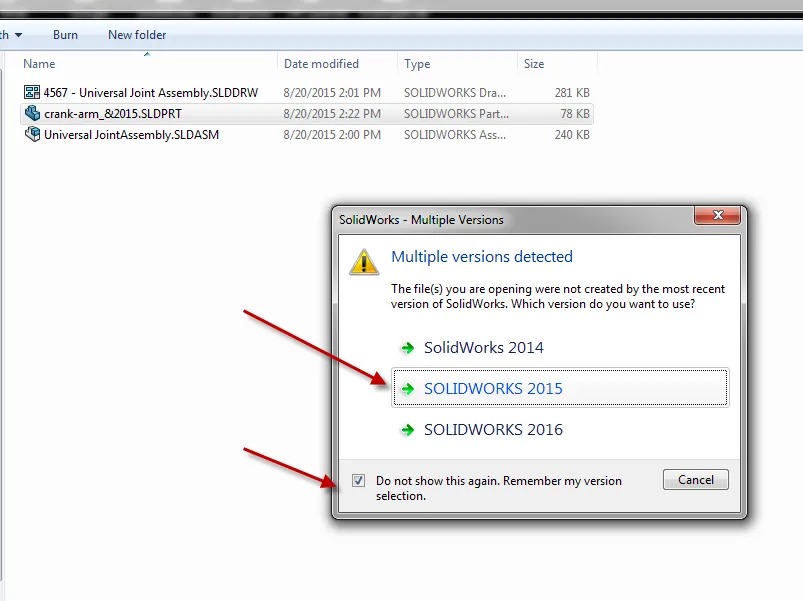
You might have to do the same process for all three file types but in my experience, you only need to do it to one file type. That’s it! – Simple as that.
Now each time you double click any SOLIDWORKS file, the new default version will open it.
I hope you found this article helpful. For more SOLIDWORKS tips and tricks be sure to subscribe!

About GoEngineer
GoEngineer delivers software, technology, and expertise that enable companies to unlock design innovation and deliver better products faster. With more than 40 years of experience and tens of thousands of customers in high tech, medical, machine design, energy and other industries, GoEngineer provides best-in-class design solutions from SOLIDWORKS CAD, Stratasys 3D printing, Creaform & Artec 3D scanning, CAMWorks, PLM, and more
Get our wide array of technical resources delivered right to your inbox.
Unsubscribe at any time.