MySolidWorks Professional - Activation
What is MySolidWorks? Do I have a Professional account?
MySolidWorks is the official SOLIDWORKS community website. This resource is extremely valuable to SOLIDWORKS users and is available in four levels:
MySolidWorks Guest
- SOLIDWORKS Online Product Trial − try SOLIDWORKS anytime, anywhere, on any device...no install required
- MySolidWorks Search − get the best answers to questions from across all SOLIDWORKS community resources in one location
- Connect with other designers and exchange high-quality free 3D models
- Hundreds of free tutorials
- Free when you join or log in to MySolidWorks
MySolidWorks Standard
- SOLIDWORKS Online Product Trial − try SOLIDWORKS anytime, anywhere, on any device...no install required
- MySolidWorks Search − get the best answers to questions from across all SOLIDWORKS community resources in one location
- Connect with other designers and exchange high-quality free 3D models
- 100+ hours of online training content
- Certification preperation courses help you obtain CSWA, CSWP, CSWE, and CSWPA SOLIDWORKS certifications
- Included with SOLIDWORKS subscription & SOLIDWORKS Term license
MySolidWorks Professional
- SOLIDWORKS Online Product Trial − try SOLIDWORKS anytime, anywhere, on any device...no install required
- MySolidWorks Search − get the best answers to questions from across all SOLIDWORKS community resources in one location
- Connect with other designers and exchange high-quality free 3D models
- 100+ hours of online training content
- Certification preperation courses help you obtain CSWA, CSWP, CSWE, and CSWPA SOLIDWORKS certifications
- Access to comprehensive, self-paced, interactive learning eCourses
- Additional cost for SOLIDWORKS subscription customers
MySolidWorks Student
- SOLIDWORKS Online Product Trial − try SOLIDWORKS anytime, anywhere, on any device...no install required
- MySolidWorks Search − get the best answers to questions from across all SOLIDWORKS community resources in one location
- Connect with other designers and exchange high-quality free 3D models
- 100+ hours of online training content
- Certification preperation courses help you obtain CSWA, CSWP, CSWE, and CSWPA SOLIDWORKS certifications
- Included with an active Student Engineering Kit (SEK) and Student Edition (SWSE) licenses
If you are a GoEngineer customer your SOLIDWORKS serial number grants you access to MySolidWorks Standard.
To upgrade to a MySolidWorks Professional account, please contact your GoEngineer account manager. Once you have upgraded, you will receive a MySolidWorks Professional serial number from SolidWorks that must be used to access your MySolidWorks Professional account.
Note: Your MySolidWorks Professional serial number is NOT the same as your SOLIDWORKS serial number.
I contacted my GoEngineer Account Manager and upgraded to MySolidWorks Professional. Now what?
Activating your MySolidWorks Professional account
Start by logging in to my.solidworks.com
Once logged in, click your name in the upper-right corder and select My Profile.
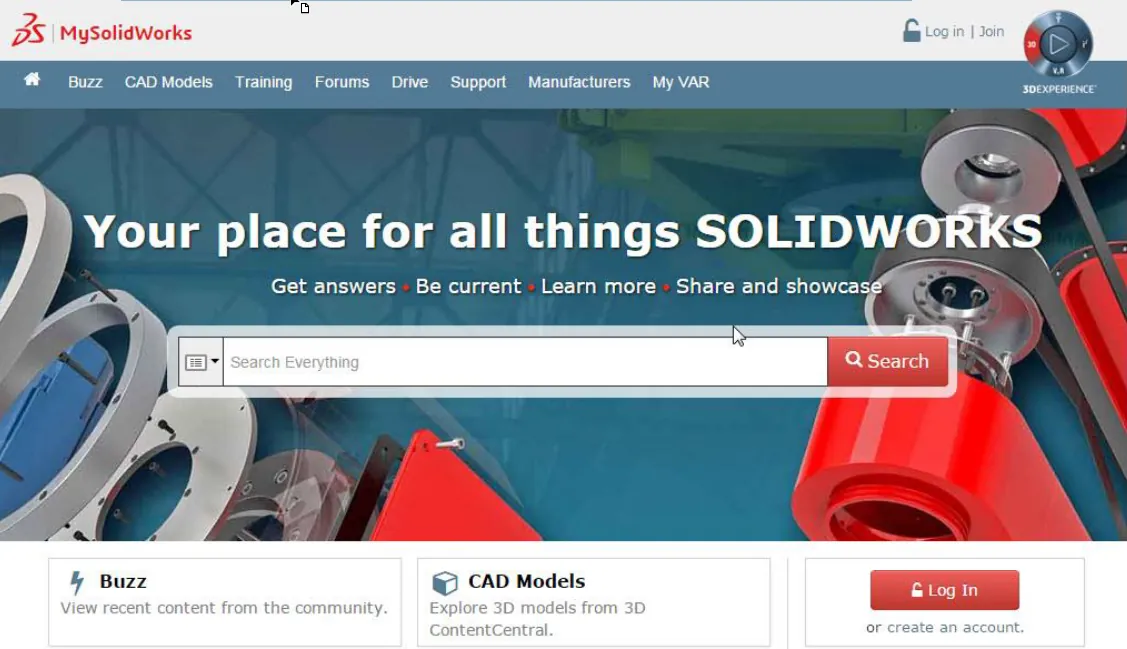
Navigate to the My Subscription tab.
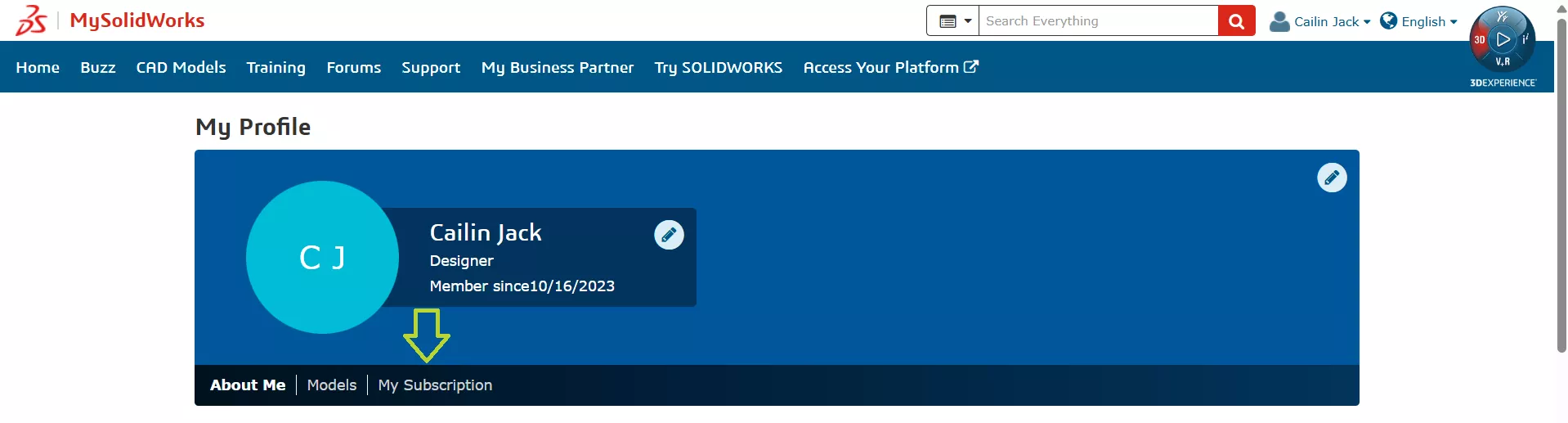
In the Professional column, click Upgrade.
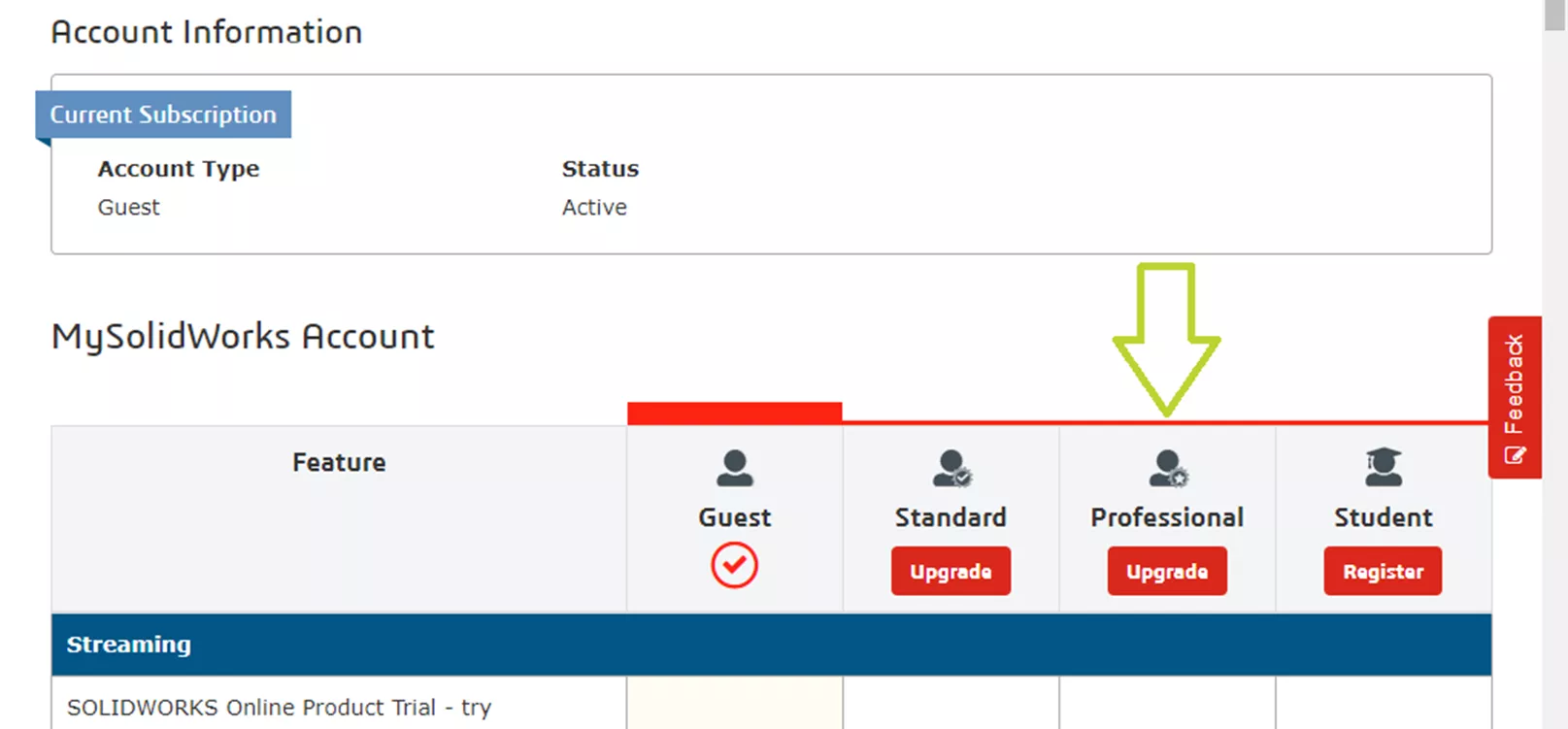
Enter your MySolidWorks Professional license number (without spaces). Remember, this serial number is not the same as your SOLIDWORKS serial number or seat ID. You can find your Serial Number in the GoEngineer Customer Portal, if it was purchased here at GoEngineer. Once entered, click Register.
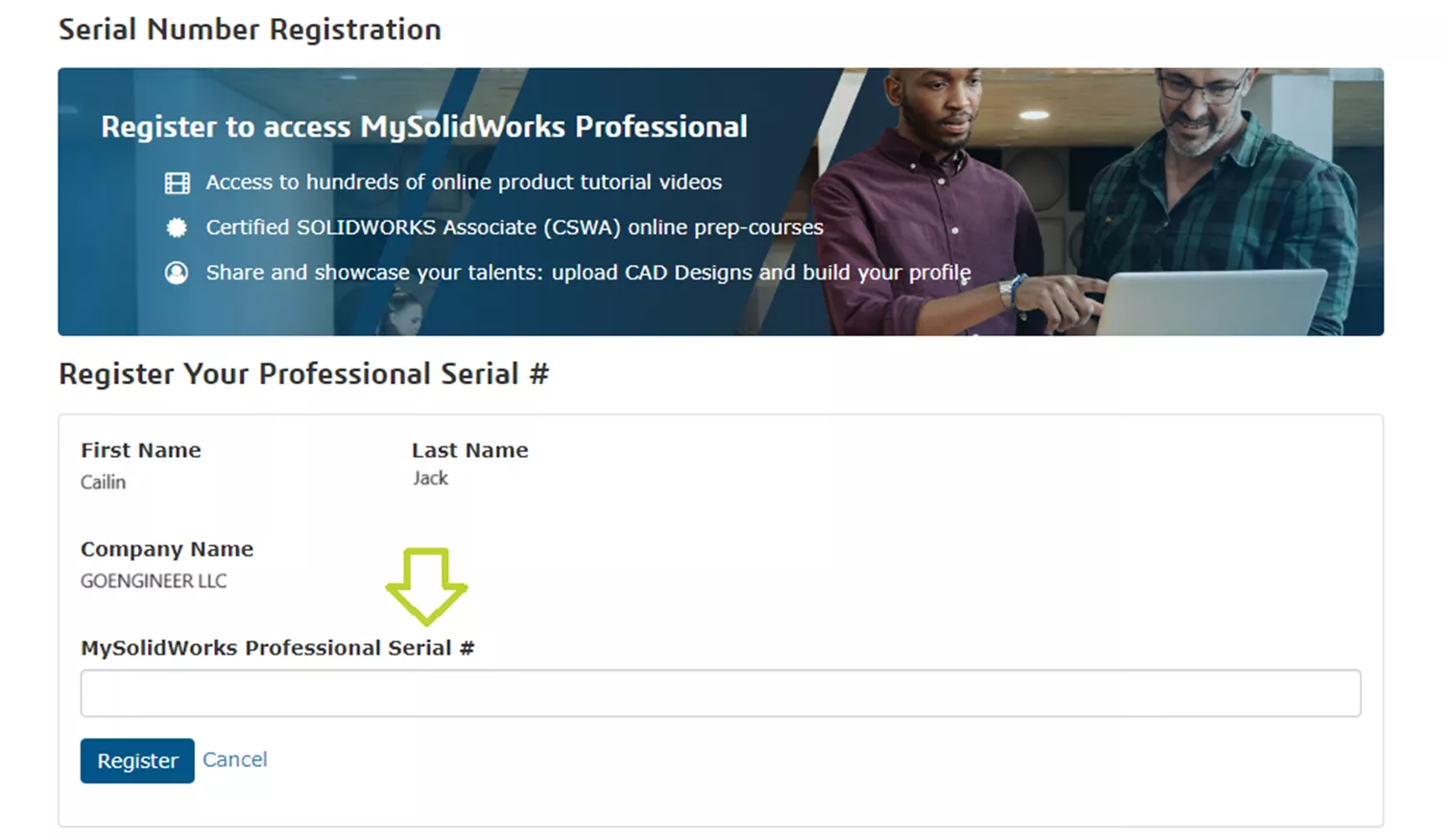
Follow the on-screen prompts to complete the registration process.
You can now log into MySolidWorks using your MySolidWorks account credentials and begin taking advanage of your MySolidWorks Professional account.
Note: It may take 15-30 minutes for your MySolidWorks credentials to update after registering your MySolidWorks Professional serial number.
Please feel free to contact us with any questions regarding SOLIDWORKS or your MySolidWorks account.
Editor's Note: This article was originally published in July 2014 and has been updated for accuracy and comprehensiveness.
Related Articles
Obtaining and Using SOLIDWORKS Certification Exam Vouchers
Welcome to Your GoEngineer Success Plan
14 States That Will Fund Your SOLIDWORKS Training
Free SOLIDWORKS Training for Veterans

About Cailin Jack
Cailin Jack is an Application Engineer at GoEngineer based out of Dallas, Texas. Cailin is a Certified SOLIDWORKS Expert (CSWE) and earned her Bachelor of Science degree in Mechanical Engineering from California State Polytechnic University-Pomona. She is a 3D Printing enthusiast and has been a long-time mentor of FIRST Robotics teams helping students ranging from K-12 build robots that compete in FIRST Robotics competitions.
Get our wide array of technical resources delivered right to your inbox.
Unsubscribe at any time.