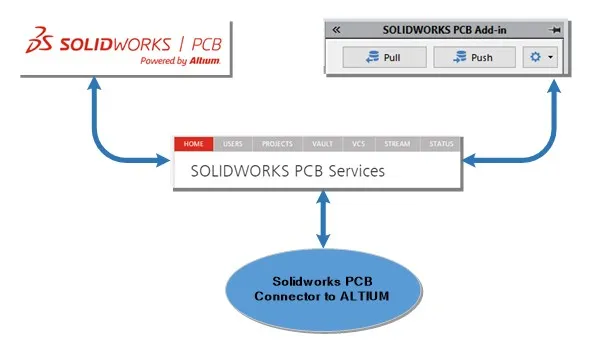Installing SOLIDWORKS PCB with PCB Services
Installing SOLIDWORKS PCB with PCB Services
In this article, you will learn about installing SOLIDWORKS PCB with PCB Services.
The SOLIDWORKS PCB design tool, powered by Altium, combines the power and usability of Altium with the 3D expertise of SOLIDWORKS. And, PCB Services is the key to the collaborative features in SOLIDWORKS PCB, SOLIDWORKS PCB Add-In, and the PCB Connector for Altium.
The following should help you with install of the central element.

SOLIDWORKS PCB is a printed circuit board (PCB) design tool that is integrated with the SOLIDWORKS 3D design software. It is installed by the SOLIDWORKS Installation Manager as part of the individual installation.
An electrical engineer using SOLIDWORKS PCB can make changes to a printed circuit board and push those changes to a shared repository. A mechanical engineer using the SOLIDWORKS software can pull the changed circuit board from the repository, analyze the modifications, make additional changes, and push the design back to the repository. From the repository it can then be accessed again by the electrical engineer.
To enable this collaboration, you must install SOLIDWORKS PCB Services. It manages the repository on a shared server. PCB Services is installed by SOLIDWORKS Installation Manager as part of a Server installation and does not require a separate license. It utilizes Microsoft Internet Information Services (IIS) and a database that stores data used to synchronize the work of the electrical and mechanical designers.
Installation – Network Environments
In network environments, you would typically install SOLIDWORKS PCB Services on a shared server that is not running the SOLIDWORKS software. You can also install it with other SOLIDWORKS PCB components on a single machine. SOLIDWORKS PCB Services must be running at all times. It must also have uninterrupted, bidirectional communication through firewalls and virus scanners with clients running SOLIDWORKS PCB and the SOLIDWORKS software. And, also with any clients running Altium Designer that are going to be integrated with the SOLIDWORKS software.
You should install SOLIDWORKS PCB Services before installing SOLIDWORKS PCB.
SOLIDWORKS PCB Add-In
In addition, another component called SOLIDWORKS PCB Add-In must be installed on machines running the SOLIDWORKS CAD software. It is installed by default in SOLIDWORKS 2017 and later, SOLIDWORKS 2016 Service Packs 3-5, and can be separately installed for SOLIDWORKS 2016 Service Packs 0-2, and SOLIDWORKS 2015 Service Pack 5.
Electrical engineers who have licensed Altium Designer can also exchange designs with SOLIDWORKS 3D design software users through the repository. To do this exchange, users need to install the SOLIDWORKS PCB Connector. This software is installed from the Altium Designer client.
Installation
For those installing SOLIDWORKS PCB and SOLIDWORKS PCB Services for the first time, you will find them in the SOLIDWORKS Installation Manager. Install the PCB Services first.
Prerequisites for Installing PCB Services
As stated earlier, PCB Services utilizes Microsoft IIS. However most Windows installations do not have enough, or any, of the required elements enabled by default.
From the Windows Control Panel, open Programs & Features, select Turn Windows features on or off.
In the Windows Features dialog box, select and then expand the “Internet Information Services” feature.
- Expand the “World Wide Web Services” feature.
- Expand the “Application Development Features” item.
- Enable the “.NET Extensibility” and “ASP .NET” features. If you see more than one version of .NET, select the newest, matching options.
Click on “OK” and restart the computer.
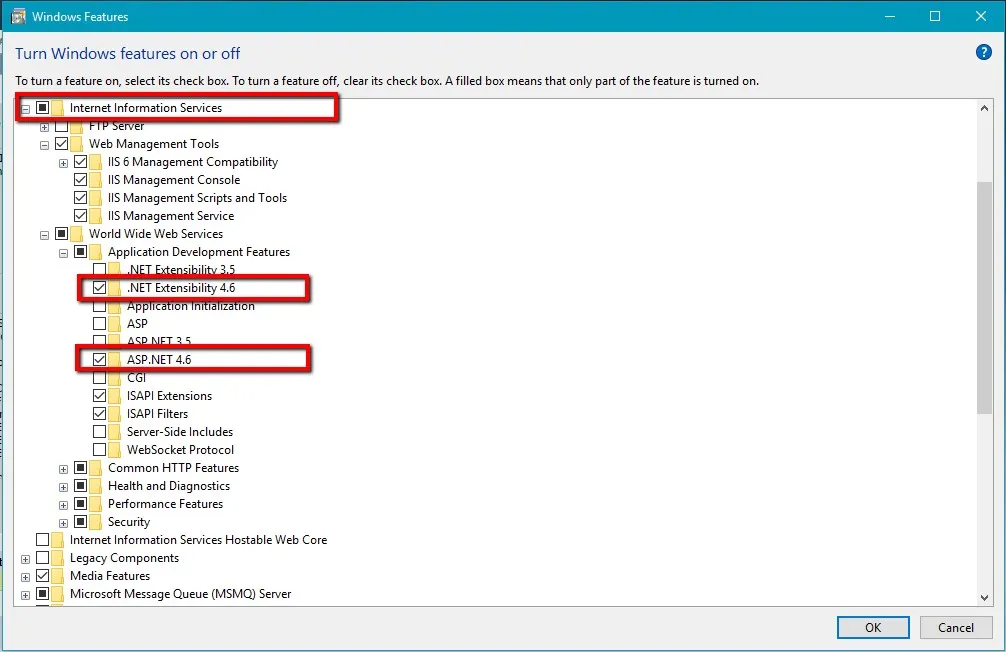
The IIS should now be running on the machine where you want to install the PCB services
You can install PCB Services from the SOLIDWORKS Installation Manager.
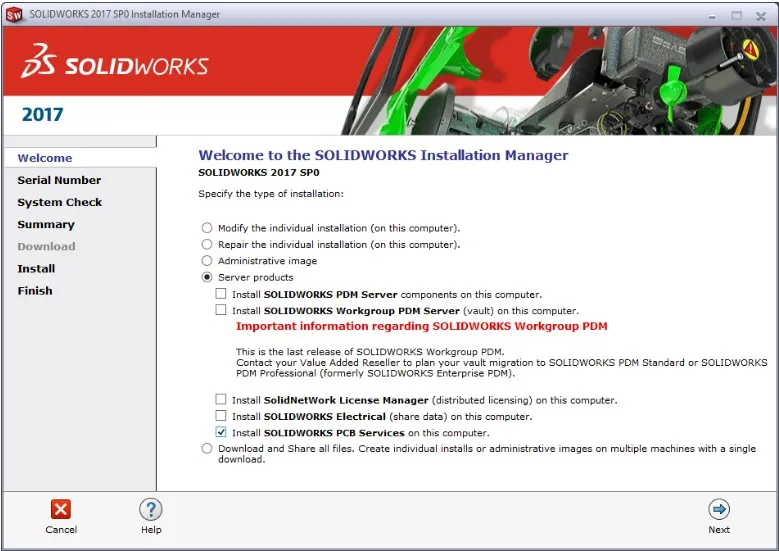
To install SOLIDWORKS PCB Services, start the Installation Manager select ‘Server Products’. Then, select ‘Install SOLIDWORKS PCB Services on this computer.’ and click next.
From the Summary screen you will have the opportunity to change the following:
- Installation location
- Database folder
- Revisions file folder
- Port number
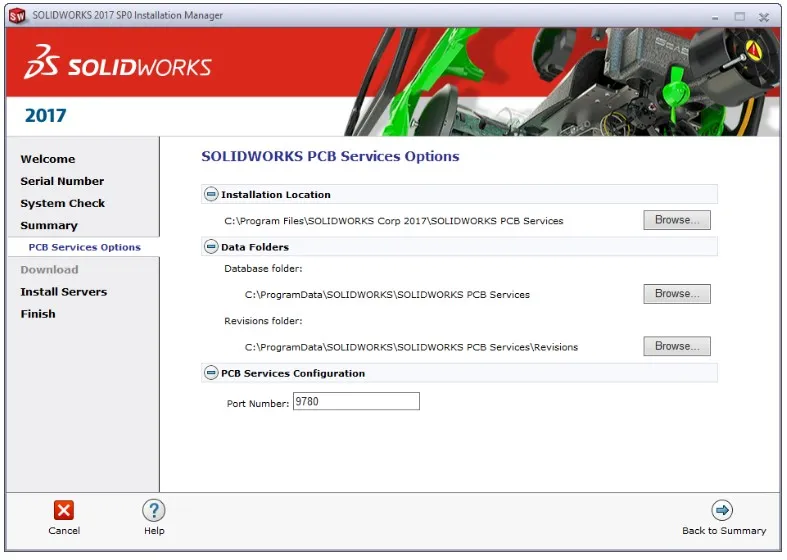
The Installation location is where the program is installed. The Database and Revisions folders are where the data resides.
The SOLIDWORKS and the PCB program communicate through the port number. Firewall and Anti-Virus exceptions may be required to allow proper communications.
Accessing the PCB Services Console
Once the installation completes you should be able to access the PCB Services interface through a web browser. Typically this would be <server name>:<port number>. On the machine where you install the services it would be “localhost:9780”. That is assuming you used the default port number. From another computer on the network you would use the server name in place of the localhost.
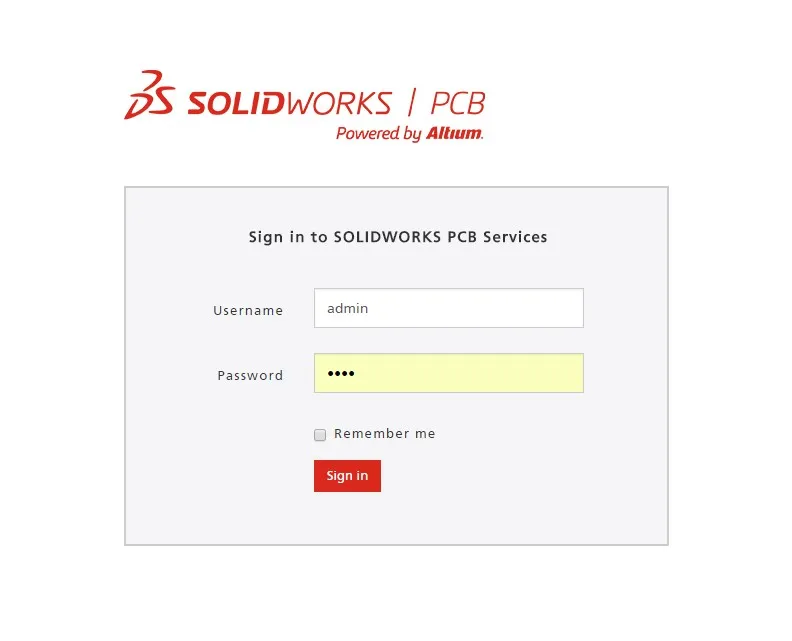
On first run you will need to use the default admin login.
- Username: admin
- Password: admin
From this interface you can now create user logins, repositories, and manage project folders directly.

Once you have verified that the PCB Services are up and running, the SOLIDWORKS PCB software, SOLIDWORKS PCB Add-In, and the PCB Connector should be able to connect once installed.
We hope you find this information useful in your installation of the SOLIDWORKS PCB Services.
Get our wide array of technical resources delivered right to your inbox.
Unsubscribe at any time.