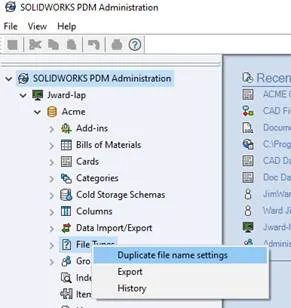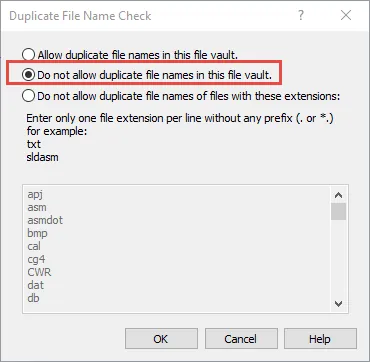This is the fourth article in the series on manually importing CAD data into PDM. In this document we will cover the “Pack and Go” method of import.
For an overview of the methods for import please see the first document in the series “Manually Importing CAD Data into SOLIDWORKS PDM”.
Advantages:
- You are certain to get all of the referenced files
- File references are updated to point inside of the PDM Vault
- All files can be copied into a single folder. This can help with resolving name conflicts and fixing file references
- You can create a brand new folder structure
Disadvantages:
- There may be files that are not copied into PDM as they aren’t referenced by the assembly you are importing
- There may be duplicate files in subfolders. These will have to be located and resolved
Procedure Overview:
- Verify that your vault is set to not allow duplicate file names
- Use “Pack and Go” to copy an assembly into PDM
- Check in all files in the “Save To” folder that have unique file names
- Identify and resolve files that have duplicate file names
- Fix file references so they all point to files inside of the PDM Vault
- Release files inside of PDM that have previously been released outside of PDM. Set the PDM Revision to match their current, released revision.
Detailed Procedure
Verify that your vault is set to not allow duplicate file names
1) Open the SOLIDWORKS PDM Administration tool
2) Log-in to your vault with the Admin user account