How to Create an Offset Surface Without Failed Faces in SOLIDWORKS
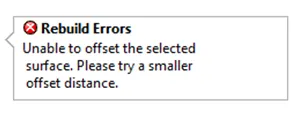
Have you ever attempted to perform an offset surface in SOLIDWORKS only to receive a Rebuild Errors dialog box? This error occurs because the Offset Surface tool fails when it cannot offset all the faces of a surface. Failures occur due to conflicts or interferences with nearby faces, or if the offset distance is larger than the radius of curvature of an area of the surface. Unfortunately, SOLIDWORKS 2019 and older versions can’t identify which faces are failing.
You most likely attempt to change the offset value to no avail and still receive this pesky dialog. If you’re lucky, then you know that this dialog doesn’t necessarily mean that no faces can be offset, and you attempt to remove faces from the offset list. If luck is on your side, through trial and error, you may get the command to execute, or not… Even if you do, how do you know that you offset every face that can be?
One of my favorite enhancements in SOLIDWORKS 2020 is the new offset surface PropertyManager. When you launch the Offset Surface tool it lists the surfaces you selected as faces, even if you selected a solid surface body. The new dialog highlights the faces that cannot be included in the offset. You will also notice the different text in the dialog letting you know that you can remove faces or change the value of the offset.
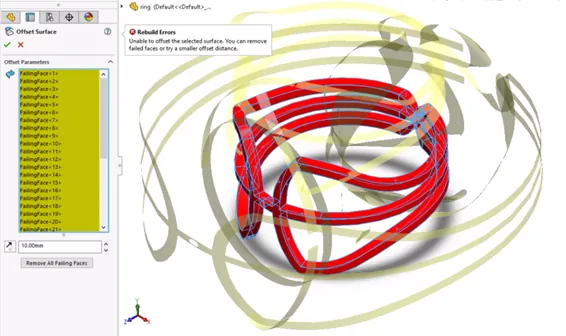
If a different offset value must be used, attempt to modify the offset value. The PropertyManager will recalculate and attempt the offset again. If any faces are still failing, this will be reflected.

If the offset value is correct and faces still fail, click Remove Failed Faces. This creates an offset surface with gaps resulting from the failed faces. Once you have a partial offset, you can repair the gaps, by manually adding them individually using offset surface or other surfacing tools.
Need help with surface modeling? Check out a SOLIDWORKS Advanced Surface Modeling training class from GoEngineer. Whether you’re just starting out with SOLIDWORKS or a fluid user looking to sharpen your skillset, GoEngineer offers professional SOLIDWORKS training online (virtual classroom or self-paced) or in-person (classroom or on-site) so you can get the training you need how and when you need it.

About Heather McHale
Heather McHale is a SOLIDWORKS Technical Support Engineer, Instructor, and Certified SOLIDWORKS Expert. Heather has over 13 years of design experience since earning her degree in Computer Aided Drafting from Kellogg Community College. Heather joined the VAR channel in 2017 first with DASI and now GoEngineer. Based out of western Michigan, Heather enjoys camping, hiking, and scrapbooking in her free time.
Get our wide array of technical resources delivered right to your inbox.
Unsubscribe at any time.